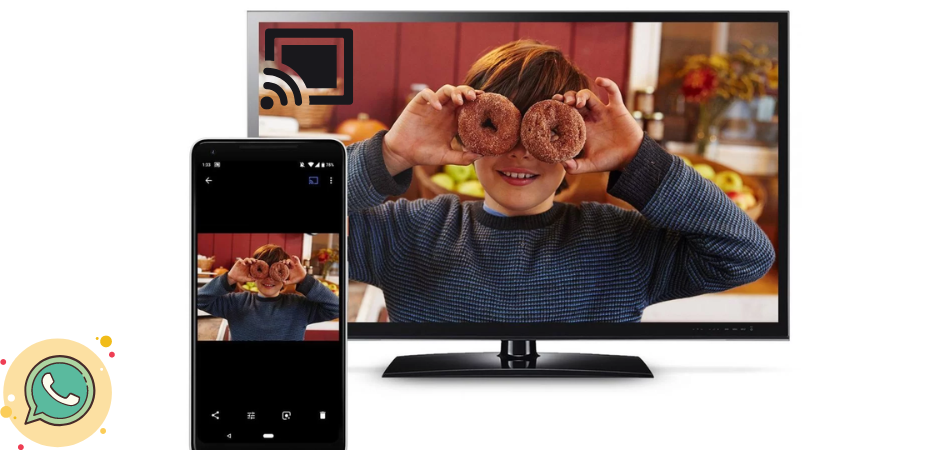
How to Cast WhatsApp Video on TV? There are two ways that you can execute Whatsapp. The one is using chromecast, and the screen mirrors the smartphone.
WhatsApp is one of the most well-known messaging applications that has more than 2 billion active users. This application can be used to make audio, and video calls, sending messages, and group chatting as well.
In 2014, WhatsApp got owned by Facebook, and lots of features were added. Now, you can use the application to update status that will be shown to your contacts.
This application is available in almost all platforms such as Windows, Mac, Android, and iOS. You can now cast WhatsApp Video on TV as well with the help of Google Chromecast, or can screen mirror.
In this article, we are going to show you How To Cast WhatsApp Video on TV applying the two methods. Stay with us, and keep reading.
How To Cast WhatsApp Video On Tv
You can execute two methods to cast WhatsApp video on TV. The first one is using Chromecast, and the other one is using the Screen Mirror of your device. We have demonstrated the methods here Step-By Step.
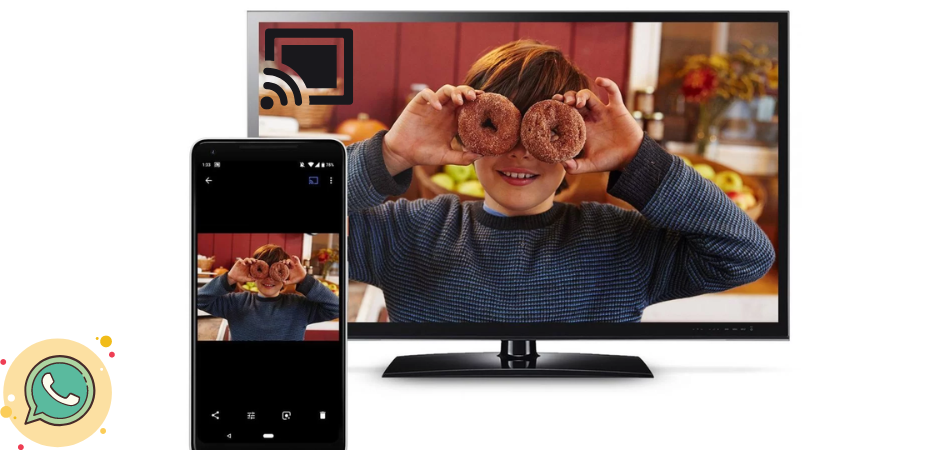
How To Cast WhatsApp Video on TV With Chromecast
If you want to expand the size of WhatsApp video calls using your television, you can take the help of Google Chromecast device. The device you must connect to your television that will allow you to share content from mobile device to your TV. To cast WhatsApp Video on TV With Chromecast, follow these steps below.
- Step-1: Make sure that your smart TV and your Android smartphone are connected to the same network.
- Step-2: Open the “Google Home” app from your Android device. If it is not in your mobile yet, download it from the Google Play Store. Once the app is installed follow the on-screen instruction to create an account.
- Step-3: Go to the Profile Section of the app, look for “Project Device”
- Step-4: You’ll see the device list here. Select the “Chromecast” to which you want to transmit the WhatsApp video of your smartphone. Now, you will be able to see everything on the TV screen that you do on your mobile phone.
- Step-5: Now, go to your WhatsApp app, and make a video with the contact you want. You can see the video and voice on your television.
How To Cast WhatsApp Video on TV With Screen Mirror Option
It is another simple way to cast WhatsApp Video on TV. To do the entire task, you need to have a smart TV that accepts streaming content from an Android device. You don’t need to own cables, or other devices to see your WhatsApp video from mobile to Television, but you need to have a good internet connection. Here is how to cast WhatsApp Video on Tv With Screen Mirror option.
- Step-1: Make sure that both the Smart Tv, and the Android device is connected to the same network.
- Step-2: Go to the “Settings” option from your mobile phone, and press on the “Smart View” option. It can vary device to device. You can see the “Send, Transmit, or Cast” option as well.
- Step-3: Now, select the TV in which you want to send content.
- Step-4: Open WhatsApp, make a video call with the contact that you want. You can see the video on the big screen of your smart TV and listen to the sound as well.
How To Cast WhatsApp Video on TV From iPhone [Through Screen Sharing]
Casting WhatsApp Video on TV from iPhon is a bit complicated as Apple introduces a wireless audio and video transmission system. There are some smart TVs that are compatible with the system that allow you to share content from your iPhone to smart Tv. We have given the entire procedure below.
- Step-1: Ensure that your iPhone is turned on.
- Step-2: Expand the “Quick Settings” area by sliding your finger from top to bottom.
- Step-3: You will see “Duplicate Screen” there. Press on it.
- Step-4: If your smart TV supports AirPlay, it will be available to connect. Just click on your name. Your iPhone will mirror your screen on TV.
- Step-5: Go to WhatsApp, make a video call. You can see, and listen the video call on the big screen of your smart Tv,
If the tv doesn’t support Airplay, you can use Replica App to cast WhatsApp Video on TV. You just need to bring and connect your Chromecast device, and iPhone to the same network connection. Here is the step-by-step guideline.
- Step-1: Go to the App Store, and download Replica App.
- Step-2: Once the app is downloaded, launch it and select your Chromecast Device.
- Step-3: Once the Chromecast device is selected, Press on the “Start” option.
- Step-4: When the screen is mirrored, open WhatsApp, and make a video call with a contact from your contact list.
- Step-5: You can see the WhatsApp Video on your smart TV.
How To Chromecast WhatsApp Web Using Chrome Browser on Your Desktop
Before Chromecast WhatsApp Web Using Chrome Browser ensures that the Chromecast device is connected to the same network to your PC. After that, follow the guidelines below step-by-step.
Step-1: Open Chrome Browser on your PC.
Step-2: Visit the https://web.whatsapp.com/ and scan the QR code using Whatsapp on your Smartphone.
Step-3: Once you are signed in, click on the “Three Dot” option from the above right corner of the Chrome Browser, and select “Cast”

Step-4: You’ll see the available drive in the Cast Tab.
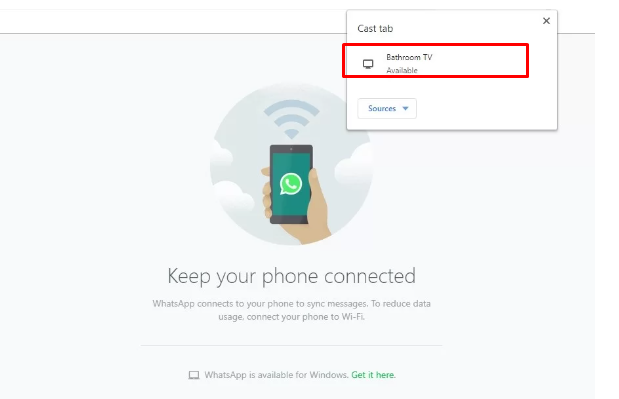
Step-5: Press on the “Source” option, and then tap on the “Cast Tab” option
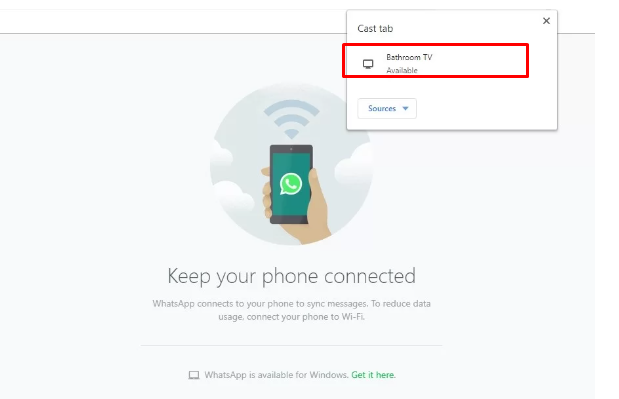
Step-6: Now, press on the Chromecast Device name to the cast tab to your Tv.
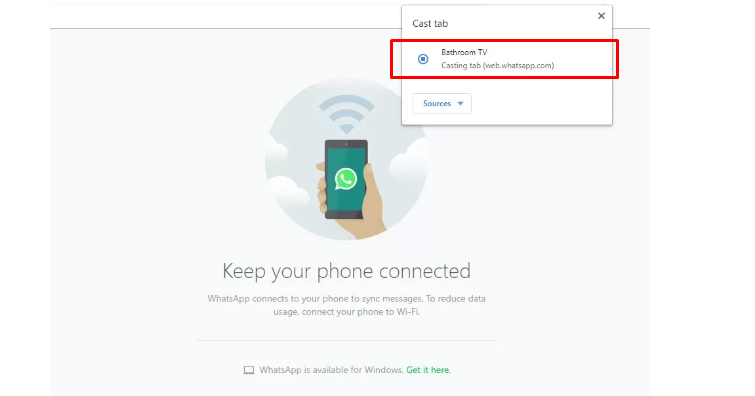
Step-7: WhatsApp will appear on your TV now. If you make video calls, you can watch it on your Television.
Final Thought
These are all about How To Cast WhatsApp Video on TV. If you would like to get rid of your smartphone’s 6 inches display while talking to your friends and family through video call using WhatsApp, you can cast it on TV, and enjoy a larger screen.
In this article, we have shown different ways to cast WhatsApp Video on Tv from iPhone, iPad, WhatsApp Web, and Android. Hopefully, from now on you can accomplish it on your own by playing WhatsApp videos on TV.
However, while casting your Whatsapp video, if you experience any difficulties, you can seek help in your comment section below.