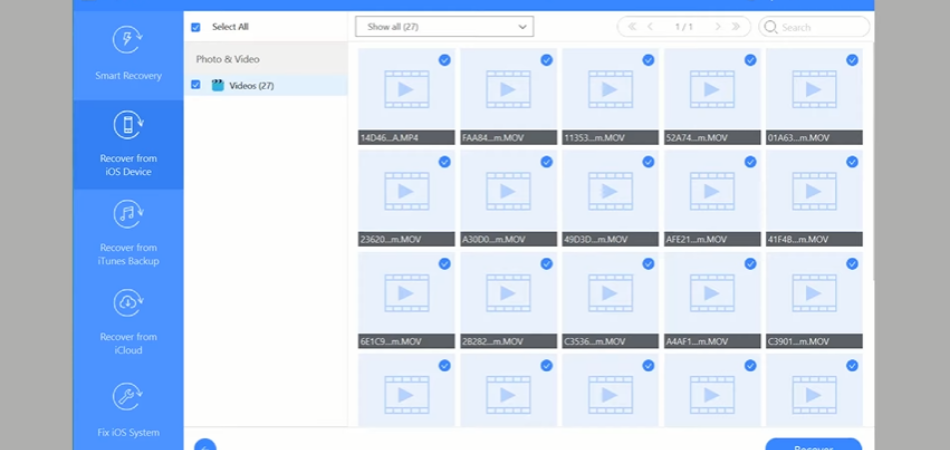
It is not easy to shoot accurate videos every time. Therefore, we often take excessive shots on the iPhone to get enough footage for making a perfect video. In this scenario, trimming video comes to play its part. Trimming videos makes it appealing, and helps throw out unnecessary footage from the final cut.
But, sometimes, you can accidentally trim important footage or need the original content for re-editing. But how to recover trimmed video on an iPhone, regardless of the model?
Process Overview:
- Select the trimmed video and revert to the original from the photos app
- Recover it using iCloud
- If you can’t find it in iCloud, use a third-party app to recover.
What Does Trimming A Video Mean?
Trimming a video removes excess footage from the beginning, end, or middle of a clip. This can be done for various reasons, such as to shorten the length of the video, remove unwanted footage, or fix mistakes.
There are a few different ways to trim a video. The most basic way is to use the trim tool in your built-in video editor. This tool allows you to select a start and endpoint for the clip and then cut out the excess footage.
Another way to trim a video is to use the split tool. This tool allows you to split a clip into two parts and delete the part you don’t want.
Finally, you can also trim a video by editing the footage directly. This can be done by using the slider on the timeline to select the start and endpoints of the clip or by using the crop tool to select a specific area of the clip to keep.
How to trim a video on iPhone:
https://youtu.be/yQn3kzN5LyE
Can You Recover A Trimmed Video On an Iphone?
Yes, you can recover a trimmed video on your iPhone if you haven’t deleted the original video. If you have deleted the original video, you have to use iCloud or a third-party app to recover the video. However, the process is pretty easy and takes a few minutes to recover a trimmed video.
How Long Does It Take To Trim Video On An Iphone?
It does not take very long to trim a video. In fact, it can be done in a matter of minutes. All you have to do is open the video in the Photos app, select it, and then use the trimming tool to cut it down to a required duration.
However, the time completely depends on how much footage you need, and how often you need to trim unnecessary footage. For example, if you’re trimming a 4 minute long video, and you need multiple parts of this single video separately, this will take up a few extra minutes.
How To Recover Trimmed Video On Iphone?
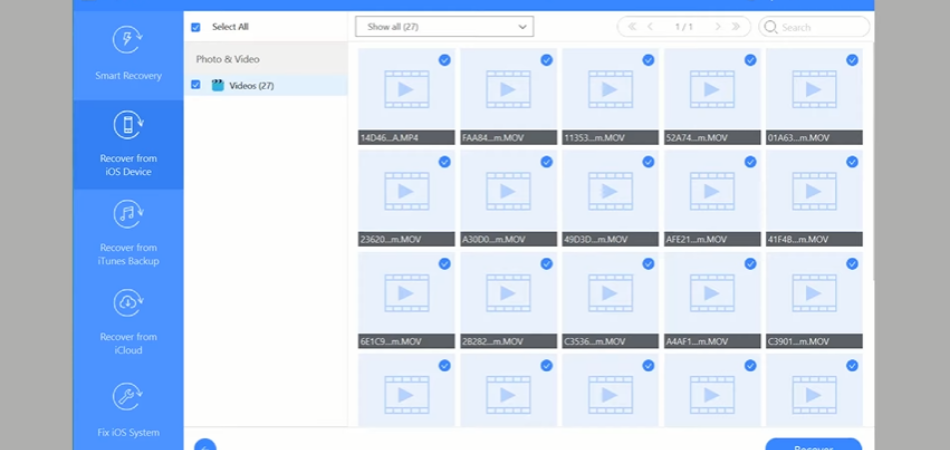
There are three popular ways to recover trimmed video on iPhone.
- Revert original video from the Photos app
- Recover from iCloud
- Using third-party software
Let’s discuss the step-by-step guide to recover the trimmed video.
Revert Original video from Photos
As long as you didn’t delete the original video, recovering the trimmed video and replacing it with the original one is always possible.
- Open the photos app and select the trimmed video.
- Then click the edit button, you will see a revert option on the bottom right corner.
- Tap on “Revert to Original” to get back the original video.
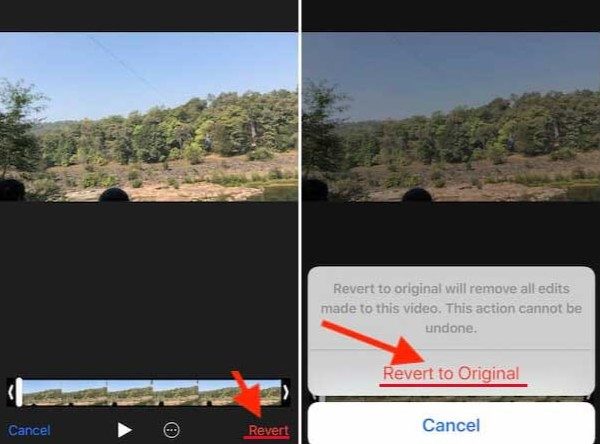
This is the easiest way and only works if your original video is still available on your iPhone.
Recover Trimmed Video on iPhone with iCloud
If you failed to recover from the Photo App, use iCloud to get the deleted file. iCloud always keeps backup no matter whatever file you deleted on your iPhone. Consequently, you will get a backup of the original video that’s already trimmed. So, how to recover that?
1. Login to your iCloud accountYou can run the program on your Mac PC or laptop and login with username or password. Or you can visit iCloud using their website.
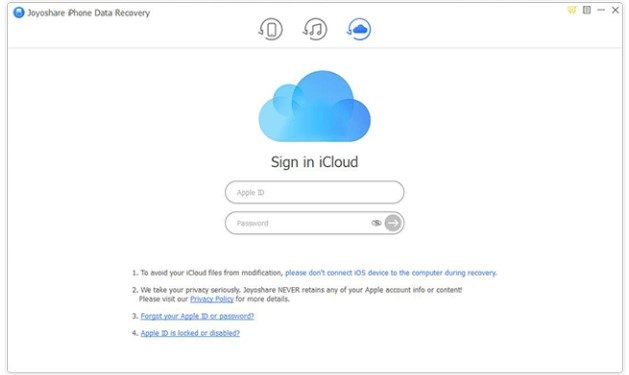
2. Now download the backup file of your phone to scan and find the original video. And it will download the entire backup file to find the desired video.
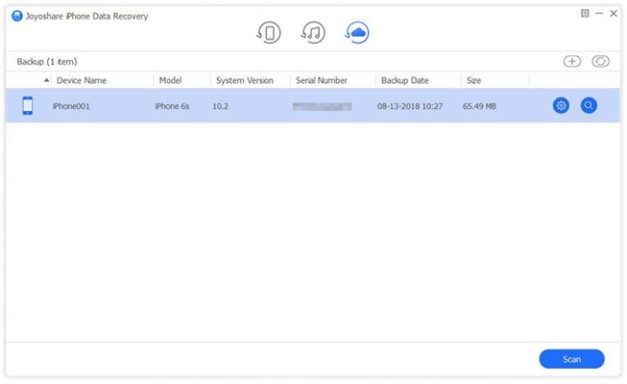
3. Now that you’ve access to the backup files, go to the photos folder and find your video. First of all, preview the video if it’s the original video or the trimmed one. And, then select the original video and click on recover.
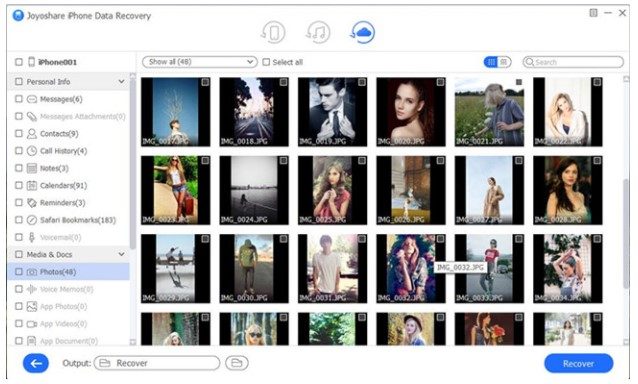
Now you have the original video you are looking for to use in your project.
Recover Trimmed video on iPhone using Dr.Fone
If you fail to find a backup on your iCloud, you will need a third-party video recovery app. Many different video recovery apps are available, but we recommend using the Dr.Fone for iOS app.
The Dr.Fone for iOS app is a data recovery app that can recover deleted videos, photos, contacts, messages, and other types of data. The app is available for both Windows and Mac computers, and it can be used to recover data from all iOS devices, including the iPhone.
1. First of all, launch the Dr.Fone app on the desktop and connect your iPhone to the computer.
2. Then, select file type, “app video” to scan(You can select all file types but that will take longer to perform a scan. Since we are here to recover trimmed video scanning that is enough).
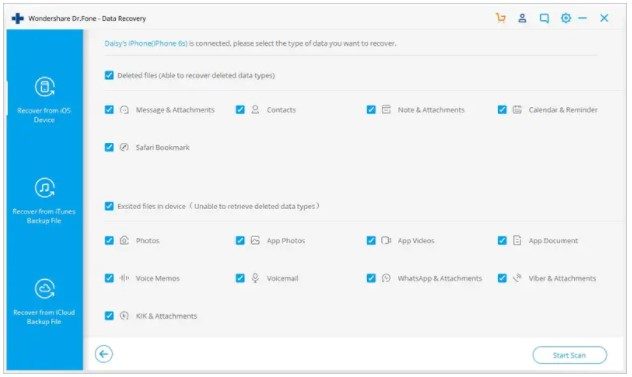
3. After completing the scan, you will see all of your deleted and existing videos. Go to the camera roll folder and find the desired video. And, recover that to the computer or your iPhone.
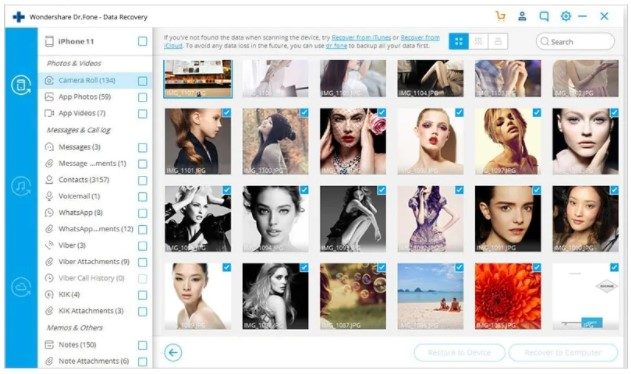
Either way your job has been done. You have successfully recovered the trimmed video.
Final Words
So, that’s how you recover trimmed video on iPhone. If you trimmed the video a few days ago, it is possible to recover it with the photo app. Otherwise, you have to use iCloud or a third-party app. However, as time goes by, it becomes harder to recover the video. And, don’t expect to recover a video if it’s been deleted for years.