
Setting up a voicemail is pretty necessary for any phone user. In case you miss an important call, the caller can leave you voicemails letting you know what it was about. It is convenient and time-saving in some cases when you don’t want to deal with a phone call directly.
You can set up voicemail on the iPhone simply by tapping the voicemail tab on the phone and selecting Set Up Now. You can choose custom or default greetings here.
If your iPhone still lacks the voicemail setup, here’s how to set up voicemail on iPhone.
Is It Important To Set Up Voicemail?
Voicemail isn’t something absolutely necessary that you can’t do without. But it is still pretty important in order to experience the full privileges of voicemail. Some of the reasons why voicemail can be important for you are-
- If you miss a call that is urgent, you’ll have the option to know the information without needing to call back.
- iPhone has a visual voicemail feature that lets you see the voicemails without opening it first. You can choose which one to listen to now or later.
- If there’s a phone number calling you that you want to avoid or a spam call, you can send it to voicemail directly without dealing with it.
- Some iPhone models even have the feature to transcribe the voicemails with the voice-to-text feature and let you read them.
How To Set Up Voicemail On iPhone?
In most iPhones, you can set up voicemail directly from the Phone app. The settings can depend on the phone model and service you use.

But all the phones that support Visual Voicemail now, allow you to set up voicemail from the Phone app.
Step-1: Tap on the Phone app in front of the iPhone screen.
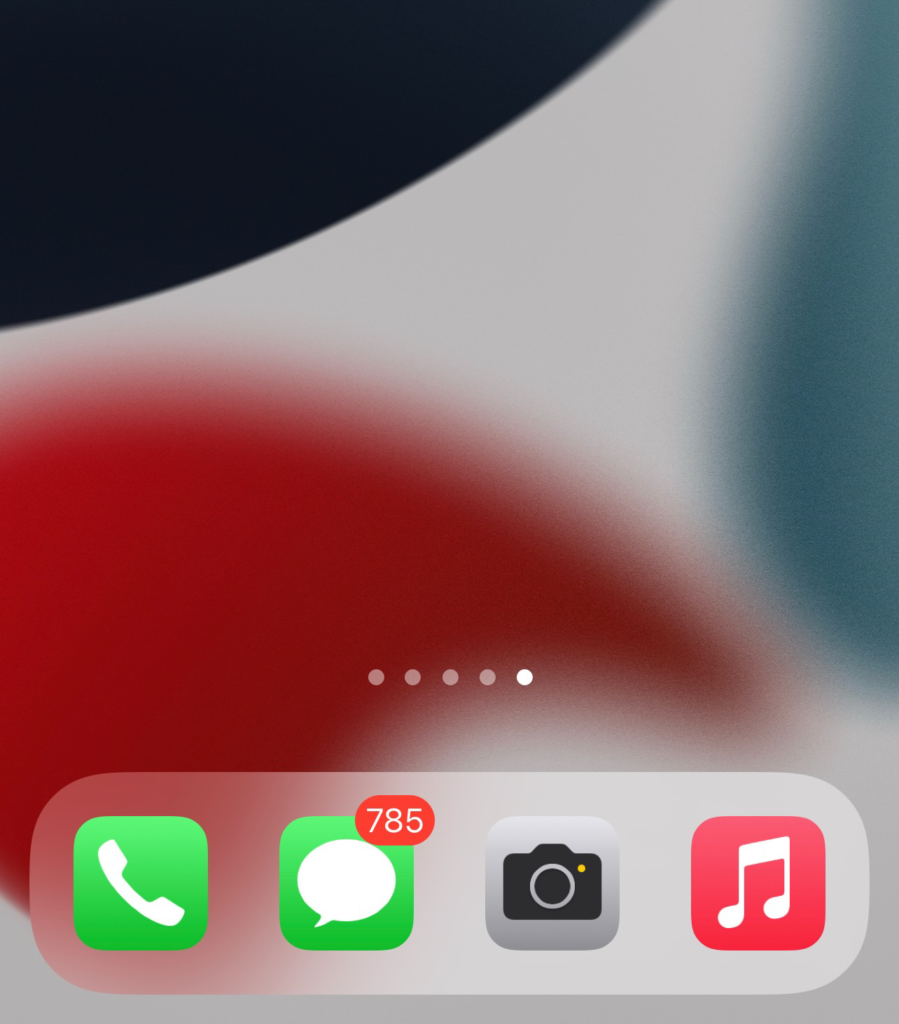
Step-2: Select the Voicemail button at the bottom right corner of the next screen.
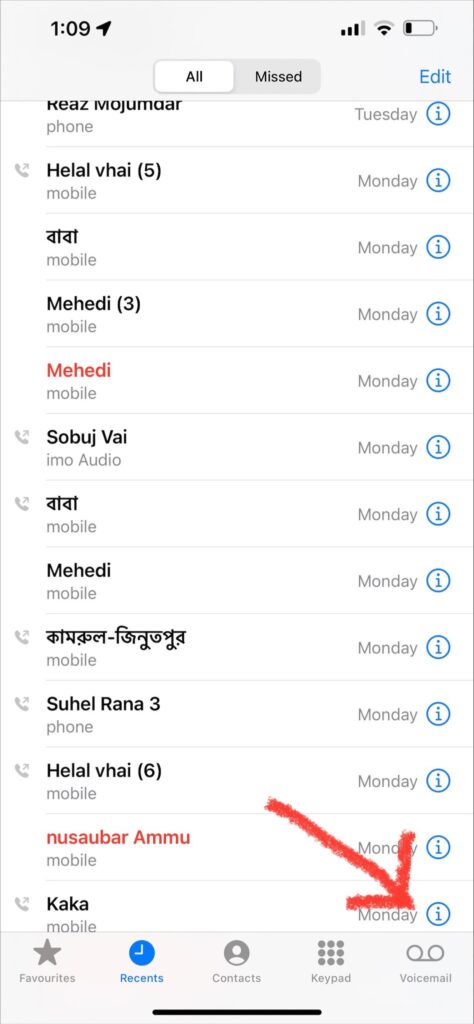
Step-3: A pop-up saying Set Up Now will appear in the middle of the screen. Tap on this.
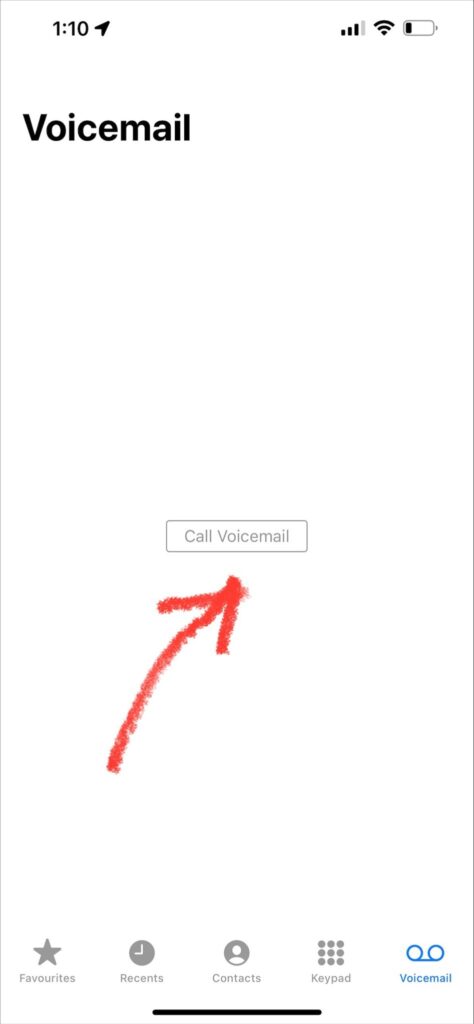
Step-4: You’ll need to set up a password at this stage. Set up a password that is at least six digits long.
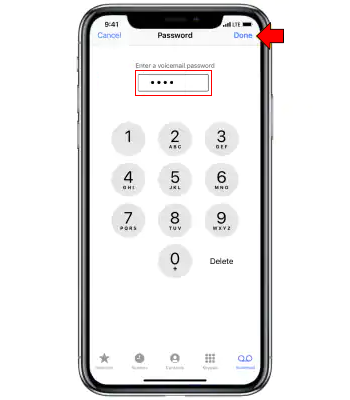
Step-5: Select Done and put in your password again for confirmation. Tap on Done again.
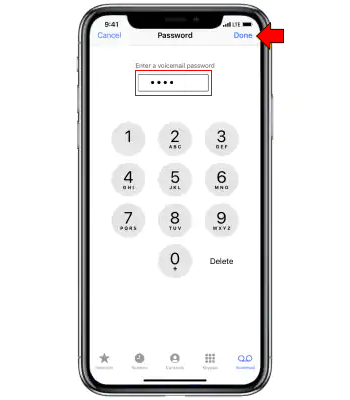
Step-6: On the next page, choose between Default or Custom greetings. Default is already pre-saved. So choosing that will complete the process.
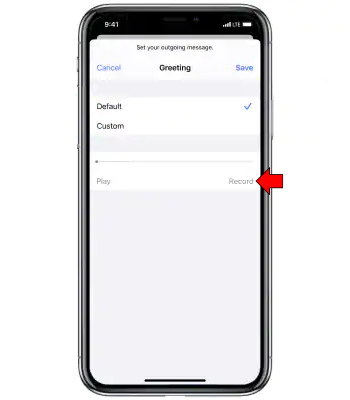
Step-7: If you choose Custom, tap on the Record button and record your custom greetings. Select Stop and playback to hear the finished recording.
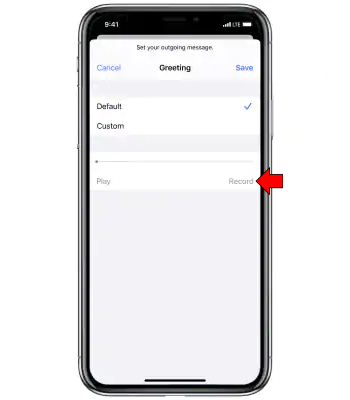
Step-8: If you’re satisfied with the greetings, tap Done. Your voicemail setup will be complete.
Set Up Voicemail Using A Smart Voicemail App
A smart voicemail app allows you to have a Visual Voicemail setup. It creates a list of the voicemails you get and shows you the content inside such as, who called, what number they called from, how long the voicemail lasted etc.
The smart voicemail app transcribes the contents of the voicemails for you so that you can quickly read through them without listening to the whole thing.
You don’t have to access the voicemails in chronological order either. You can select the one you want to listen to at any time.
Here’s how to set up voicemail using a smart voicemail app:
- Download the chosen smart voicemail app and install it. For instance, VxT Voicemail for iPhone is a good choice.
- Open the app.
- Enter your mobile number and carrier.
- Verify your phone number with the code sent to you.
- On the next page, choose your occupation and history.
- In the middle of the screen, you’ll get an option to Turn Vxt on. Select it and your voicemail will be activated.
- Call Your Service Provider To Set Up Voicemail On iPhone
Some of the older iPhone models don’t have the option to turn the voicemail on from the Phone app.
Apart from that, where you live and where you get your service from can also take away this privilege.
Sometimes, there is an additional settings section in the Phone app that might require the permission of the service provider.
You should call your service provider and ask them to set up your voicemail on your iPhone. Their numbers are usually provided online for customers’ convenience.
How to Listen to Your Voicemail Messages?
Now, you may need to listen to your voicemails at times. So, below are the step-by-step process that you can follow.
Step-1: Go to the Phone app.
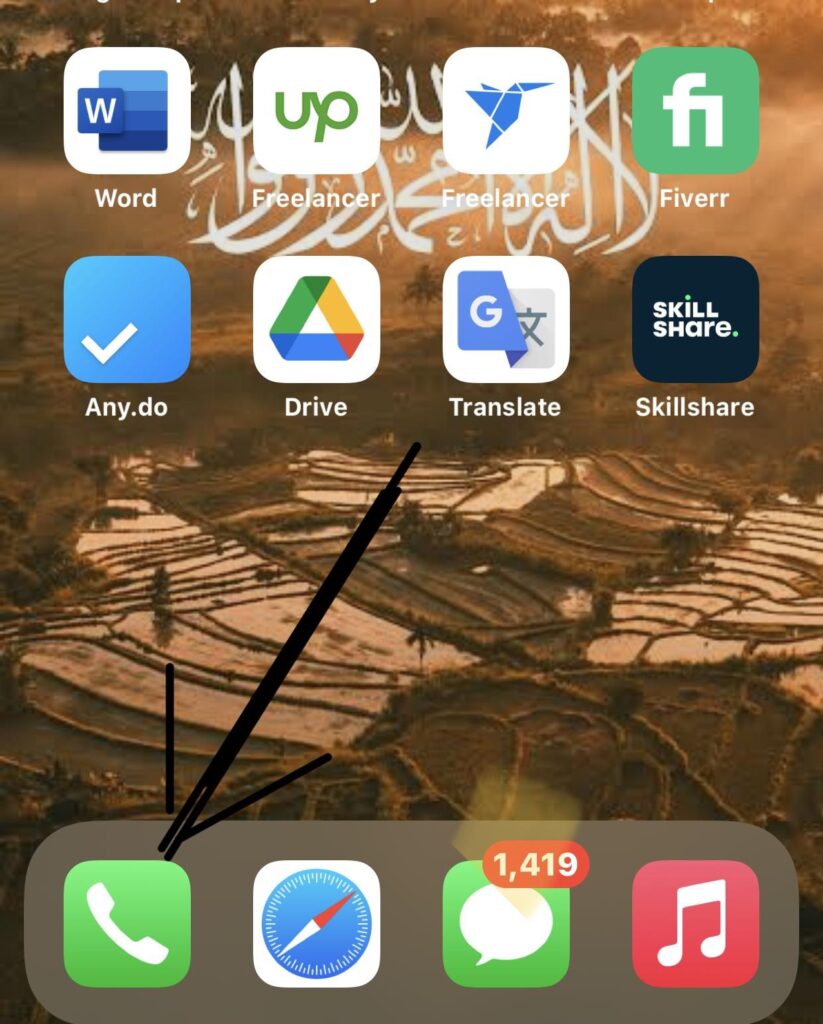
Step-2: Click on the voicemail tab. If your phone supports Visual Voicemail, you can see a list of the voicemails sent to you here.
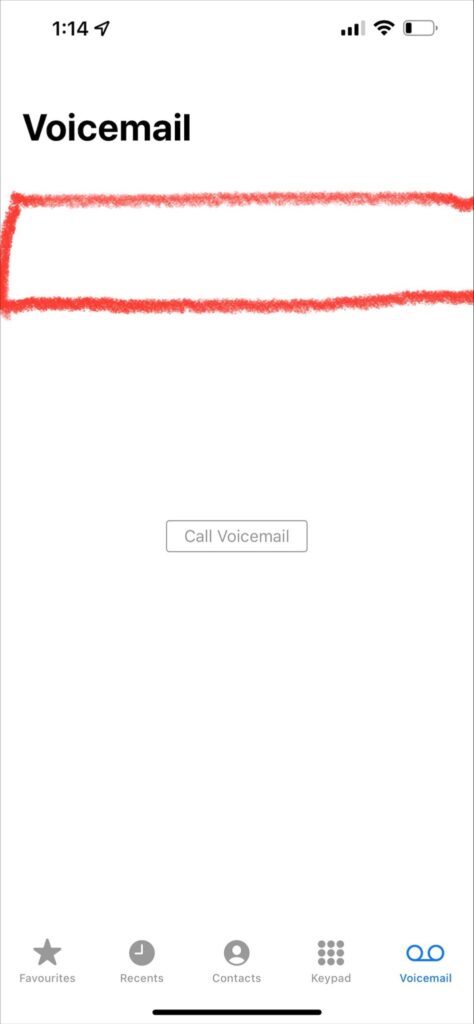
Step-3: Select any of the voicemails and click play to listen to them. The visual Voicemail feature will also let you read it as a transcribed text.
Step-4: You can click the Speaker icon on the right side of the messages to listen to the voicemail on the loudspeaker.
How To Adjust Your Voicemail Notifications?
When you get a new voicemail, you automatically get a badge icon on the Voicemail tab inside the Phone app.
If you want to adjust it for some reason, you need to select Settings> Phone> Notifications and adjust the setting.
If you don’t get an alert when you get a voicemail, you can change it by adjusting the settings.
Here’s how you should proceed:
Step-1: Open Settings on your iPhone.
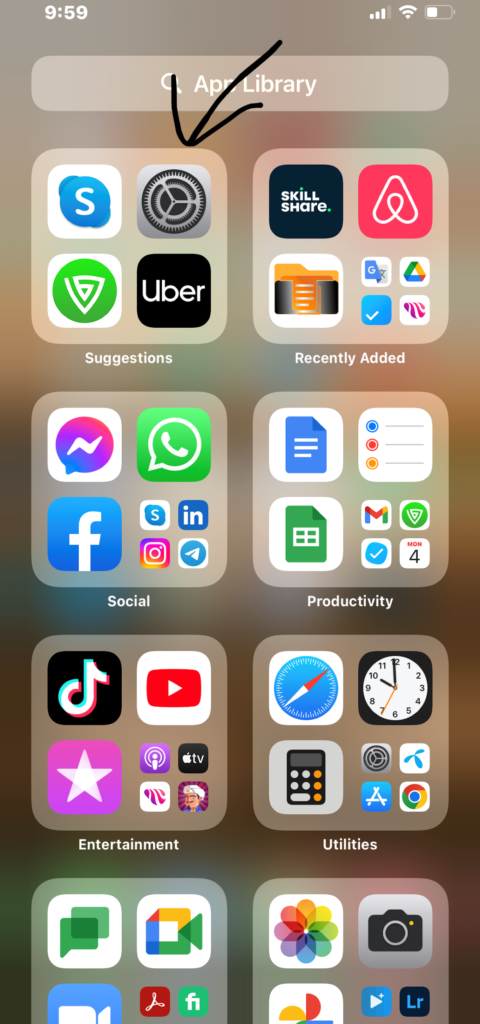
Step-2: Tap on Sounds & Haptics.
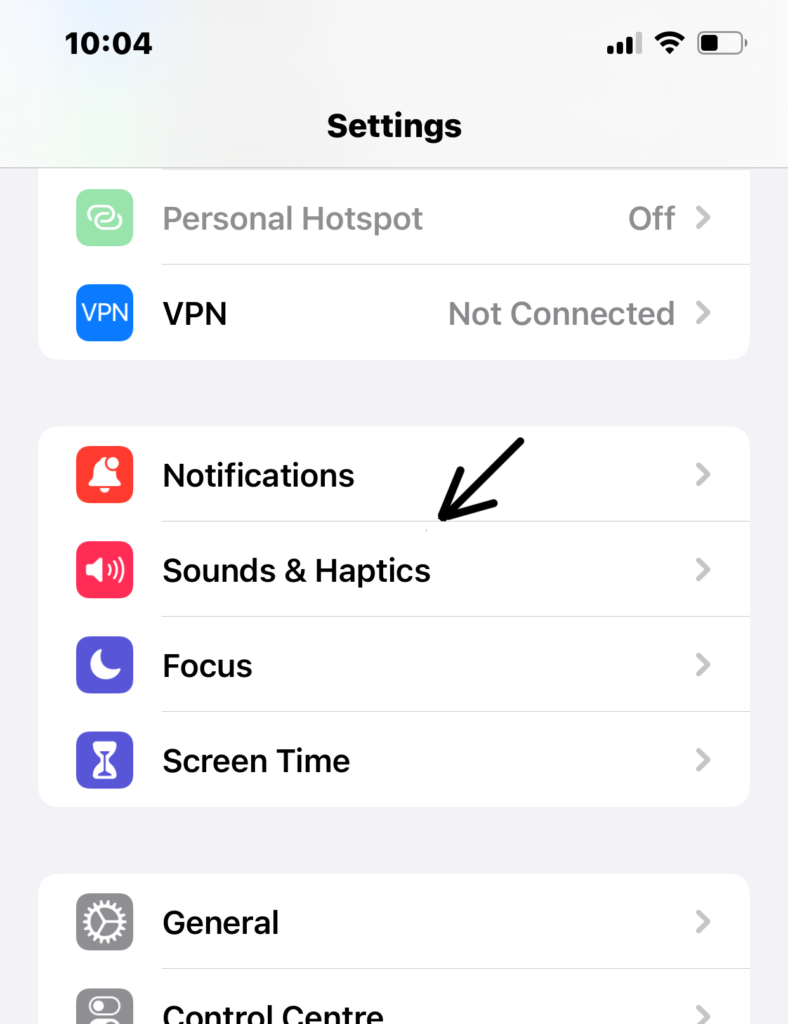
Step-3: Under the sounds and vibrations patterns, select New Voicemail.
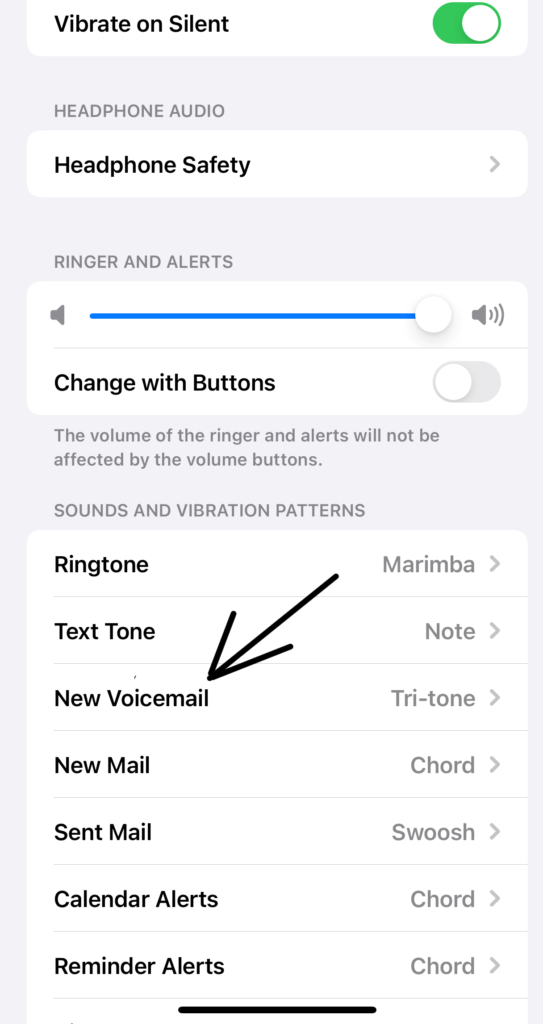
Step-4: You can choose from a handful of alert tones here by scrolling through them and adding a vibrate option.
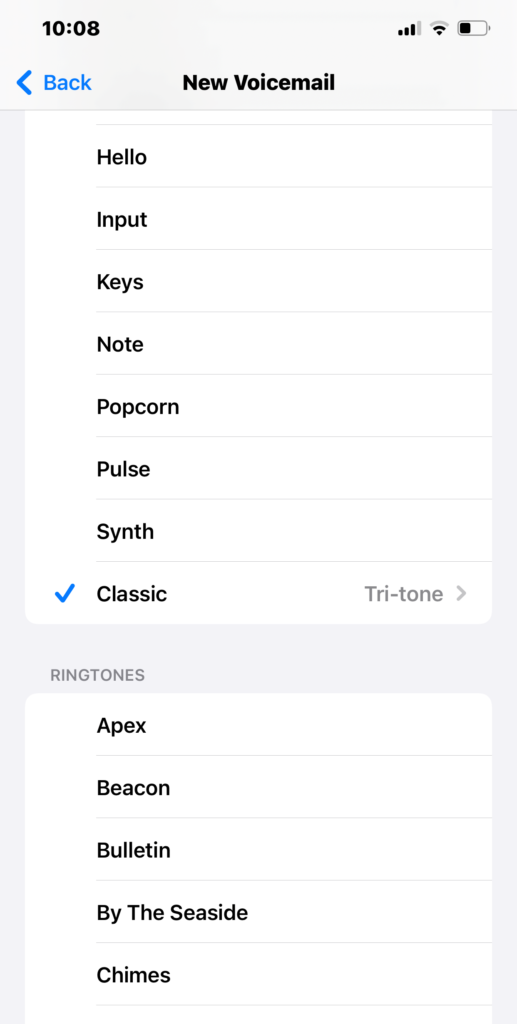
Step-5: Tap Back to save the settings and exit.
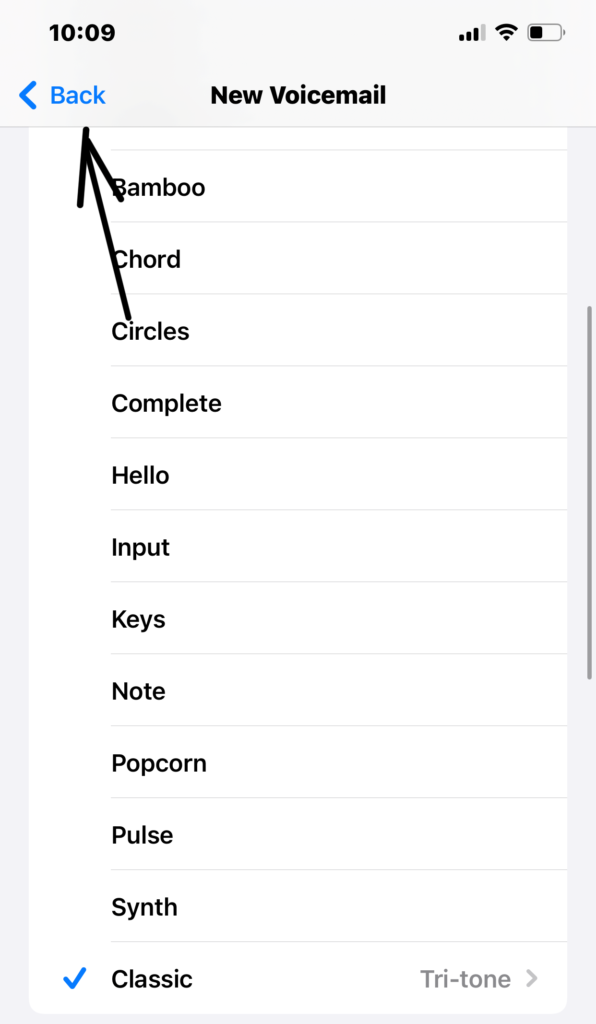
Step-By-Step Guide on How To Change Voicemail Password
You can easily change the password to your voicemails in the Settings app.
- Step-1: Open Settings
- Step-2: Scroll and choose Phone from the list.
- Step-3: Scroll down to the next page and choose Change Voicemail Password.
- Step-4: Enter the new password here.
- Step-5: Tap Done.
- How To Delete Your Voicemail Messages On iPhone?
If you need to delete the voicemail messages on your iPhone, just follow these steps:
Step-1: Open the Voicemail tab in the Phone app.
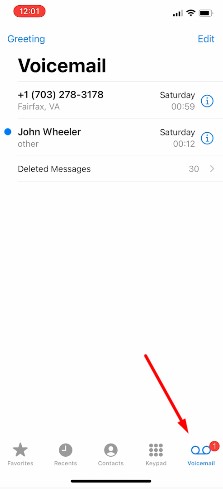
Step-2: Tap on Edit in the top right corner.
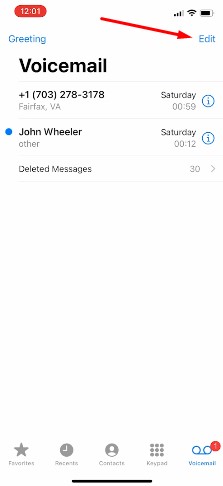
Step-3: Now select the specific voicemails you want to delete here by tapping on the circles beside them.
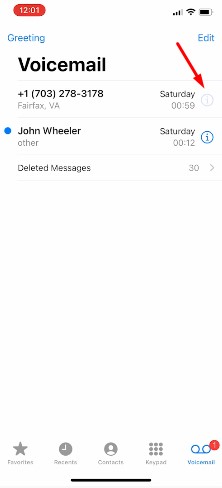
Step-4: If you want to delete all of them, choose Select All on the top left.
Step-5: Select Delete.
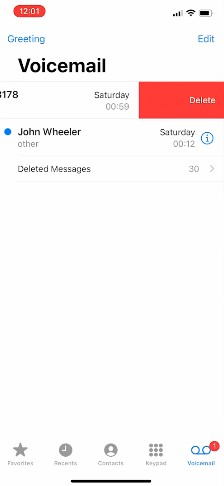
Bottom Line
So, this is how to set up voicemail on an iPhone. It is really easy if you follow through with these steps properly. Setting up a voicemail permanently will allow you to still catch up on important calls anytime.
If you have any issues regarding setting up your voicemail even after this guide, then you can contact your service provider for further expert assistance.