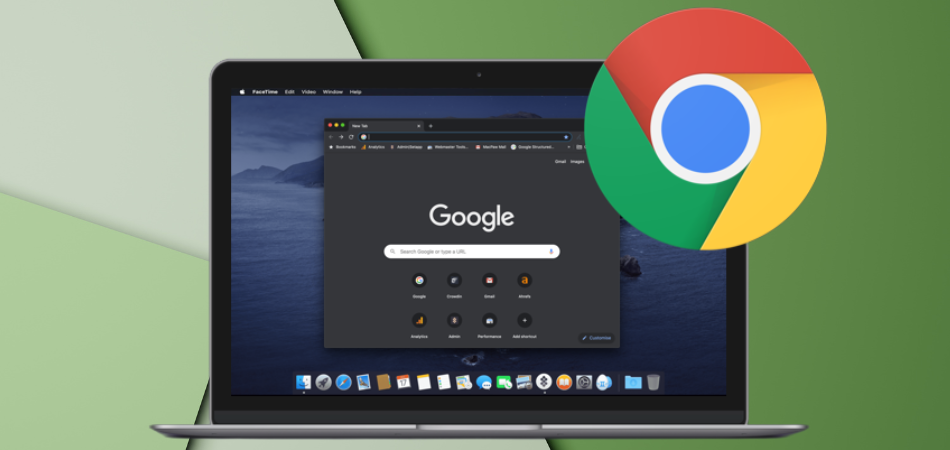
Even though the dark mode on Google in Mac can look aesthetically cool. However, for some people, it is not very pleasing, like everyone doesn’t like the overall theme. So, if you are one of these people wondering how to turn off dark mode on google mac, we have you covered.
Google’s dark tone may be activated manually or while your gadget is in battery-saving mode. Even though there are many ways to disable it, the simplest approach to disable it is to go to the settings option on your Google browser.
Hence, if you are stuck in the dark mode in your google on Mac and want to know how to do it, read below to learn more.
How To Turn Off Dark Mode On Google Mac?
Now we will discuss a few different approaches that you can follow to turn off the dark mode on Google Mac. They are as follows.
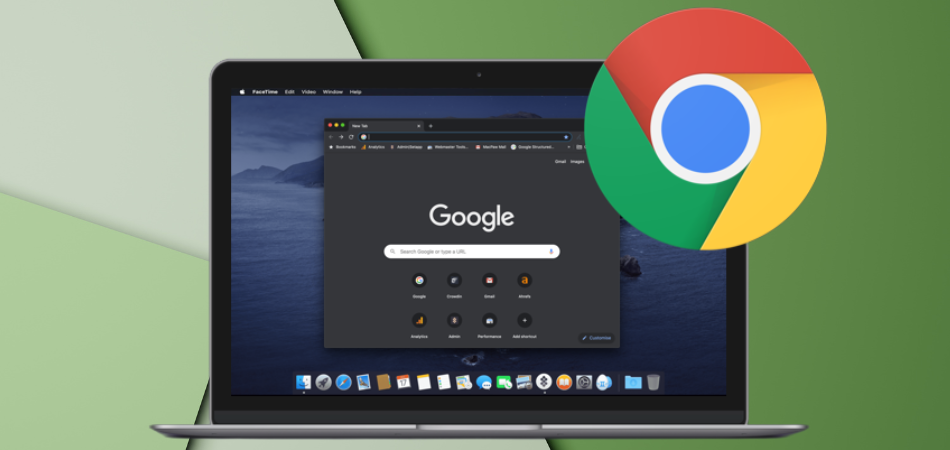
1. Using Google Own Settings
The first step we will follow is using google’s own settings. It is a very easy method to follow.
Step 1: Go to google chrome.
The first thing you need to do is open the google chrome browser on your Mac. Enter the browser, and at the bottom, you will see a settings option. Toggle your cursor towards the settings option.

Step 2: Alter the settings
Now you will need to click the settings option, and a small popup window will appear. At the last of the popup window, you will see an option called “Dark Theme” click that, and your dark mode will turn off instantly. You can turn it on in the same way.
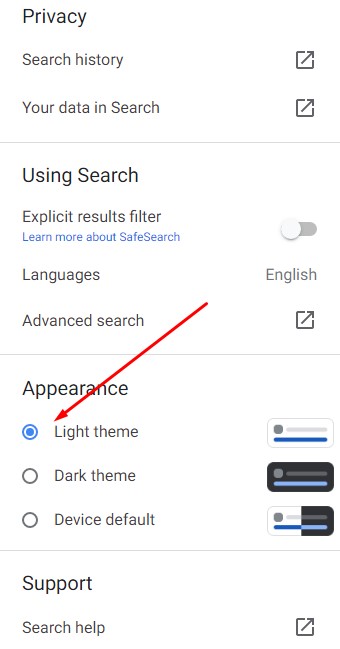
2. Using Mac Settings
Sometimes, the dark mode might be enabled directly from the mac settings. Hence, to turn off the dark mode, you will need to change the settings of your Mac.
Step 1: System preferences
Mac’s system-related issues are mostly handled from the system preference option. The system preference option can be found at the top right corner of your home screen, as you can see from the screenshot below. Click the Apple logo, and you will see the option.
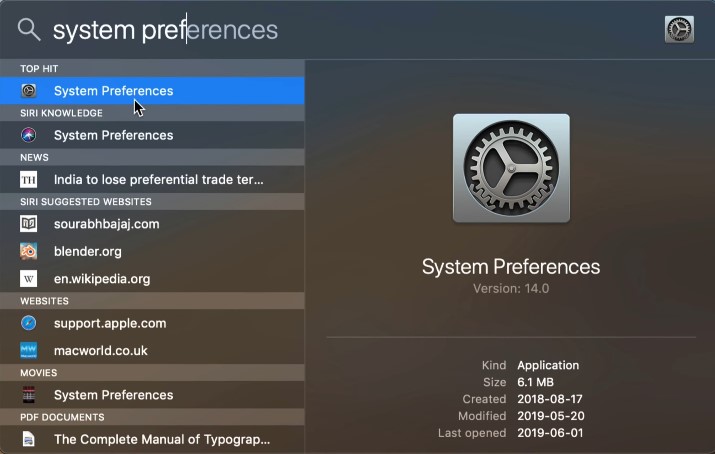
Step 2: Entering Different Modes
Now, select the General, which is usually the first available option on all Macs. However, if you can’t find it, simply type and search from the search bar.
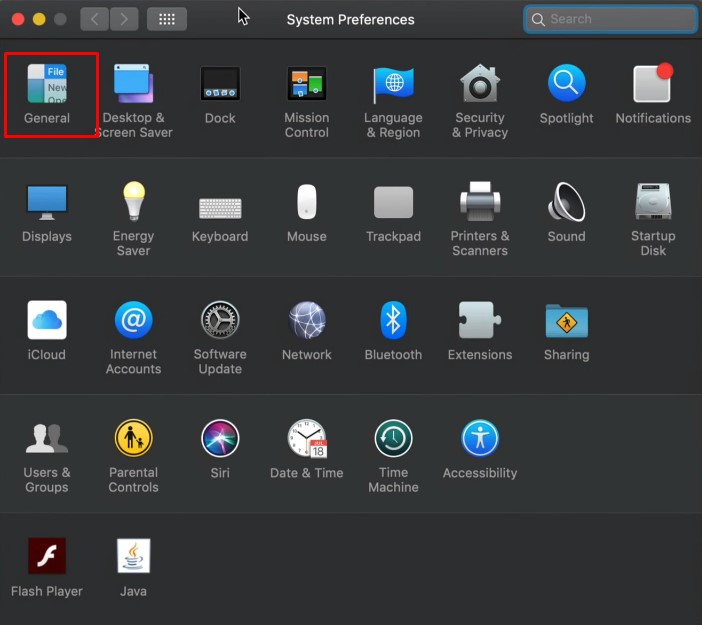
Step 3: Choosing the Light mode
When you enter the “General” option, you will see a box called “Appearance,” and besides that, you will see three different options; light, dark, and auto. You will need to select the light mode, and automatically dark mode will be turned off.
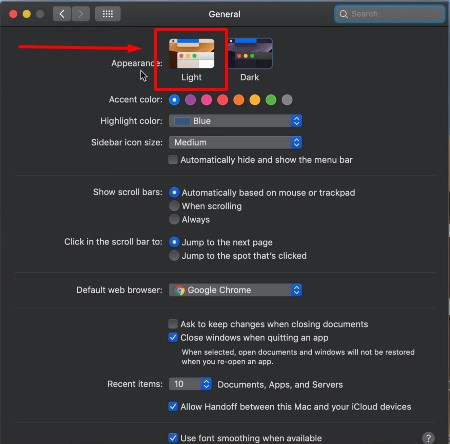
These two methods should help you disable the dark mode on google on your Mac. Try the first method first and then go for the second method. However, if none of this works, then delete the google chrome browser and reinstall it again, and you will get back your default settings which is the normal mode.
What To Do If Dark Mode Won’t Turn Off?
Sometimes, even after trying the above-discussed steps, you might not be able to turn off dark mode on google mac. If that is the case, follow these three methods below.
Method 1: Dark Mode on Search Bar
We can often see the main reason for dark mode not turning off is the dark mode on the search bar. To disable it, follow the steps below.
Step 1: Enter Google Chrome Browser
Go to the google chrome browser main page and look at the bottom right corner, where you will see the settings option. Click that, and at the top, you will see search settings; again, click that.
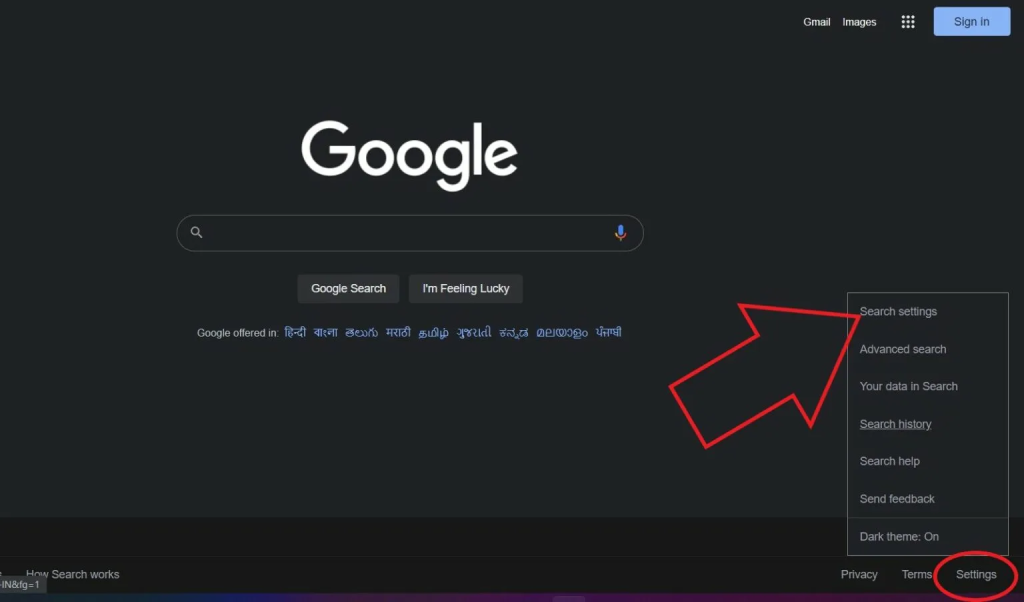
Step 2: Change the search settings
When you enter search settings, you will see many different options on the left-hand side. You will need to select “Appearance.” Inside it, there are three options. Simply select the “Light Theme” and make sure to save your settings. Thus, the dark mode should be disabled.
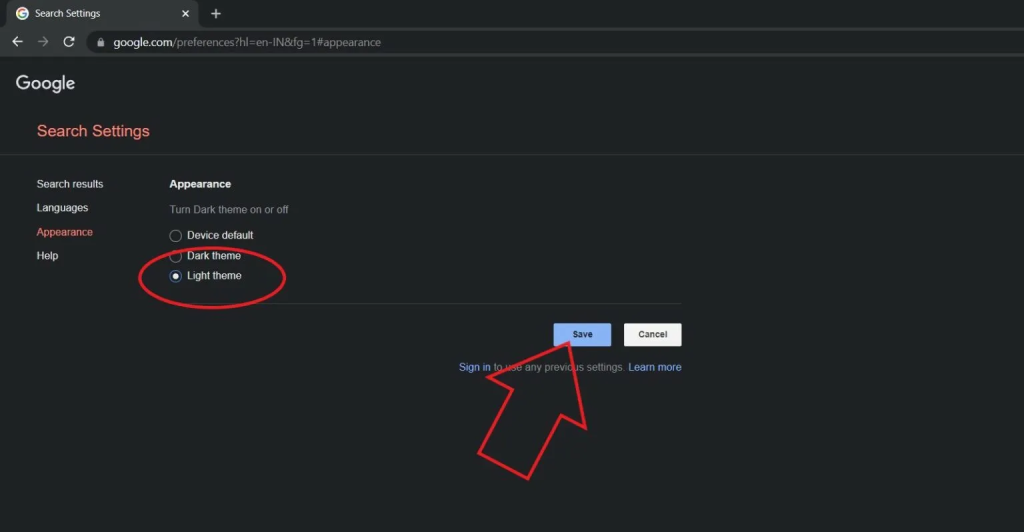
Method 2: Chrome Theme settings
The Google Chrome browser offers many different theme options, and these themes sometimes don’t let you change the dark settings.
Step 1: Change settings
Enter google chrome just like the first method. But this time, you will need to go to the settings which are at the top right corner instead of the bottom right. Click the three dots at the top right corner and scroll down to the “settings,” and click it.
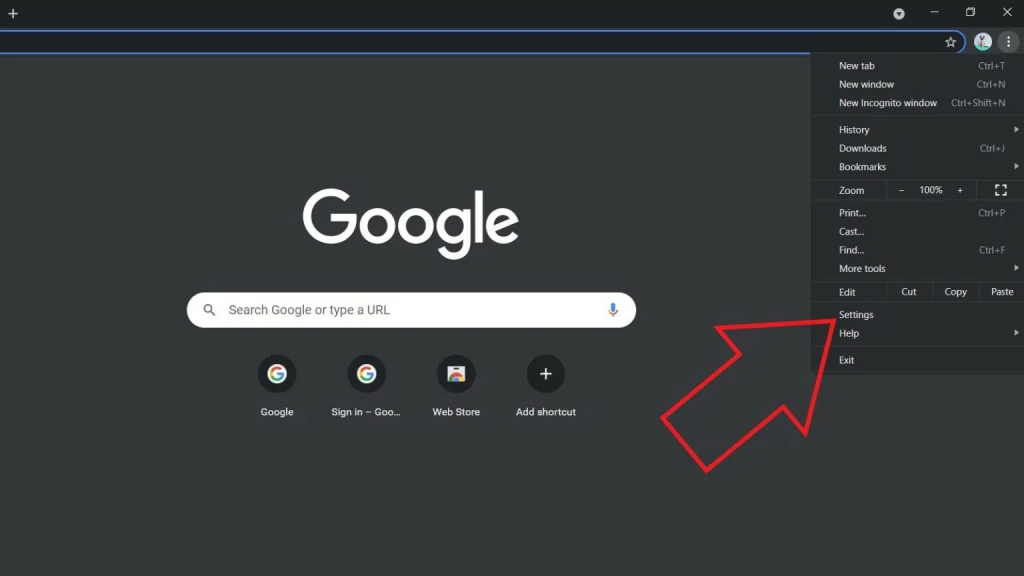
Step 2: Change Theme
Inside of settings, you will get an “appearance” menu on the left side; click that and select “Themes.” Here you will be redirected to a different page. Here you can choose any lighter theme as you like, and your dark mode will be gone.
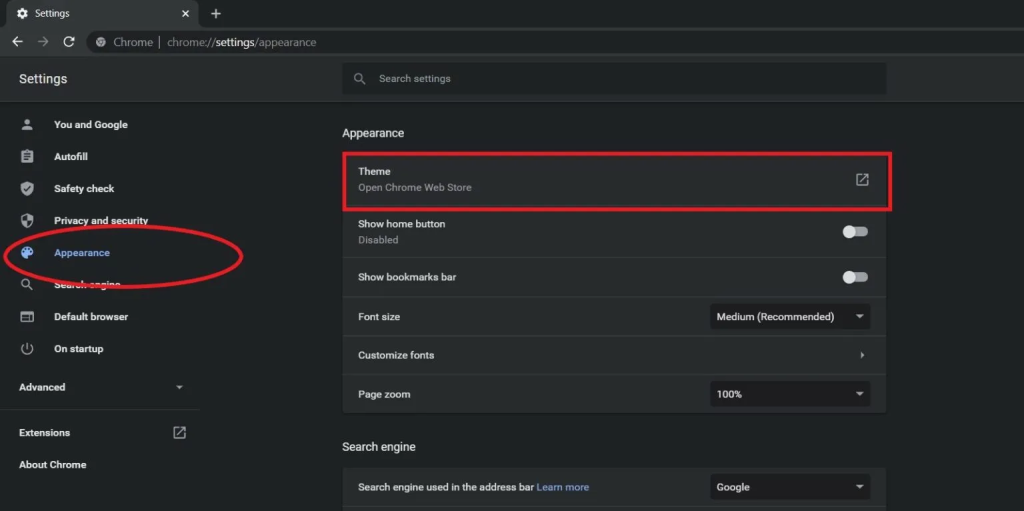
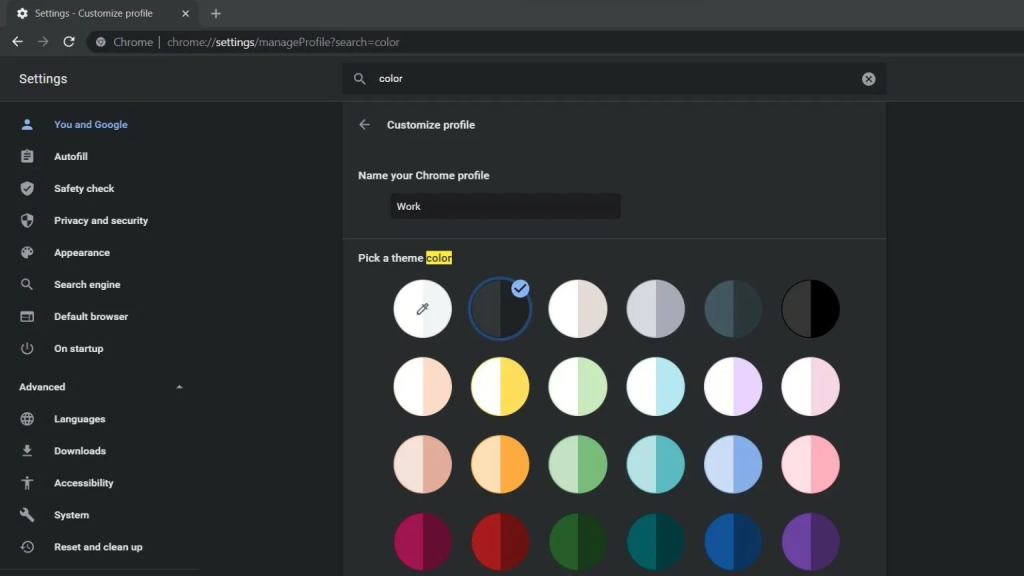
Method 3: Remove Dark Force Flag Mode
Dark force mode is an advanced function of the Chrome browser which forcefully enables dark mode and turns everything dark. You can easily disable it.
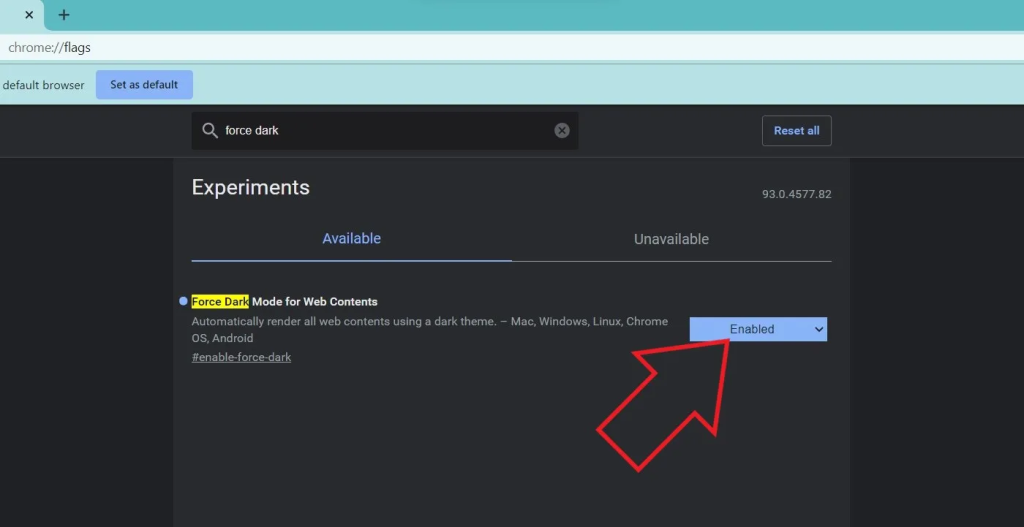
First, enter the google chrome browser and enter this chrome://flags/. Now you will find a new window. Inside the window, search for dark mode. Here you will Force the dark mode option, as you can see from the ss below. Change the enabled to default on the right side, and it will disable your dark mode. Now you will simply need to restart your browser.
Is it really necessary to use dark mode?
The dark mode is essential. First of all, many users prefer dark browser interfaces because they are easier to view. The dark mode also minimizes the amount of light radiated by displays while keeping the essential color intensity levels for reading. It also extends the life of your laptop or computer’s battery.
Conclusion
Dark mode for google on Mac is not a new feature, and many users prefer it. However, if you do not like it, you can change it using a few simple methods. All these methods are really easy, and you don’t need exceptional tech knowledge to do them.
Today, in our guide, we discussed all of the methods that you can follow to change this dark mode to regular mode on your Mac. But, sometimes, google refuses to change the dark mode, and we also discussed three techniques for that. So, now you should be able to disable dark mode without any hassle.