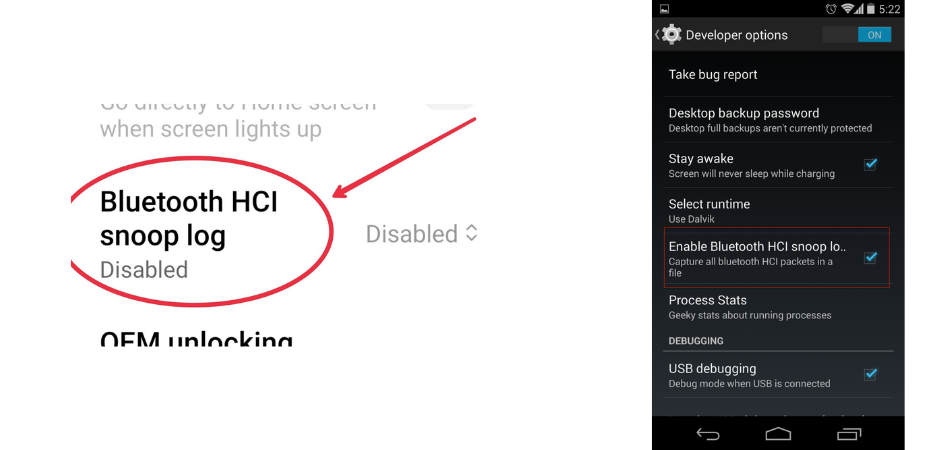
Though you’ve been using Android phones for many years, may you not know the right uses of all available settings.
That’s why sometimes you can’t retrieve your files that are sent via Bluetooth. If you know your Android’s hidden helpful Bluetooth settings, you can retrieve all the documents within a few seconds.
Here, we’ll assist you in learning about Bluetooth HCI Snoop Log with concrete proofs. We will tell you what it is, what it does, and how you thrive on your files. Let us allow two minutes from your clock to help you.
What Is The Bluetooth HCI Snoop Log And What Does It Do?
If you know about Bluetooth for syncing other devices and sharing word files, audio, video clips, or many other things, then the technical term or jargon Bluetooth HCI snoop log sounds unfamiliar. So it’s our responsibility to make it easily understandable to you with simple words.
The HCI stands for Host Controller Interface. That means Bluetooth HCI snoop log is a log file located in the settings option where Bluetooth transmissions files are saved that you made when using Bluetooth. Once you enable the settings, it gives access to the developers and mobile security analysts of your used Bluetooth files. When needed, you can retrieve these files with the help of specific software.
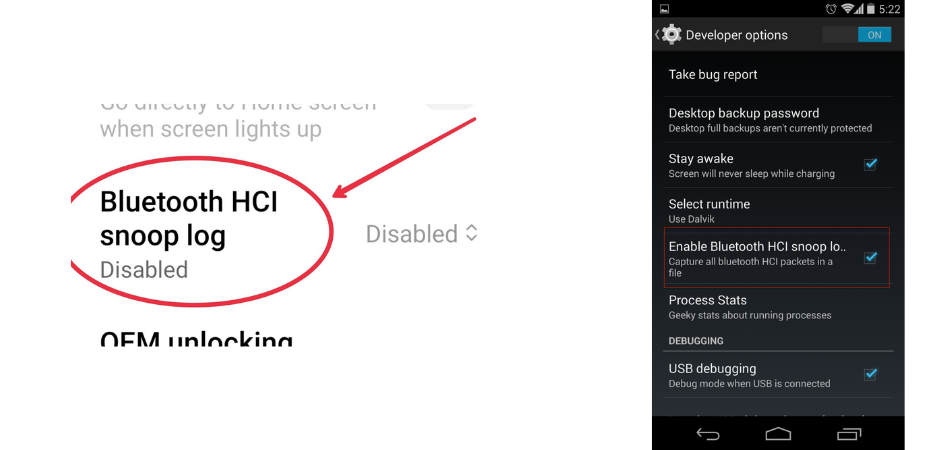
This log will connect your gadget’s Bluetooth protocol stack and the controller. Since most Android manufacturing companies develop devices with (BLE) or Bluetooth Low Energy protocol stacks, and it helps speed up hops in large frequencies. As a result, by searching and filtering, the HCI snoop can identify the nearest device which Bluetooth is enabled for.
Moreover, the Bluetooth HCI snoop log will enhance your phone’s security to prevent losing data during the entire process of Bluetooth data transmission. So later, by examining the data, you can determine the possible safety risk or your device’s Bluetooth performance error.
It’ll store the necessary documents that you have received from other devices via Bluetooth. So when you want to access these documents, you can get them by downloading an app.
On a positive note, you don’t need to be concerned about your data safety for using a third-party app, as the Bluetooth HCI log won’t share your information with others. However, you can delete your Bluetooth using history from the snoop log if you have something private.
Where Is Bluetooth HCI Snoop Log Saved?
There are many Android mobile manufacturing companies, and they produce different models of mobiles. So it’s expected that the Bluetooth HCI packets won’t be saved in the same space in all model phones. But in general, this log is saved in four specific spaces: Bluetooth or misc or data or logs.
How To Create Hci Log?
You need to create an HCI snoop log from your device’s additional settings to use this software advantage. Or you have to tap the builder number seven times from the settings to access the Bluetooth HCI snoop log. Once you enable it, your Bluetooth usage files will be saved there or on your device SD card as a name of btsnoop_hci.log file.
Here’s the steps to enable Bluetooth HCI snoop log
- Go to your phone’s “Settings“.
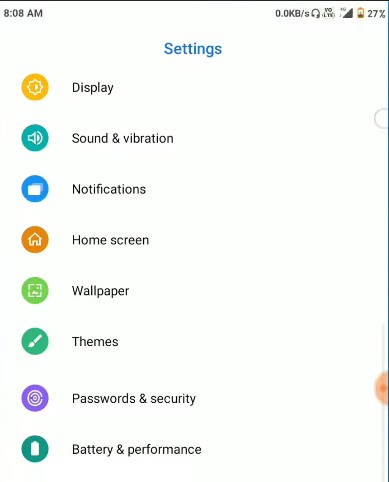
- Go to “Additional settings“.
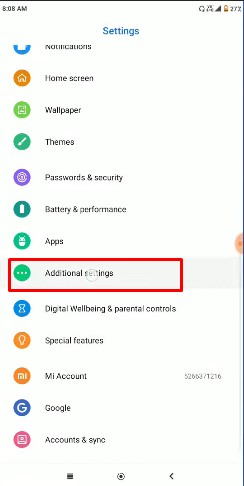
- Open the “Developer menu” and enable “Developer options“.
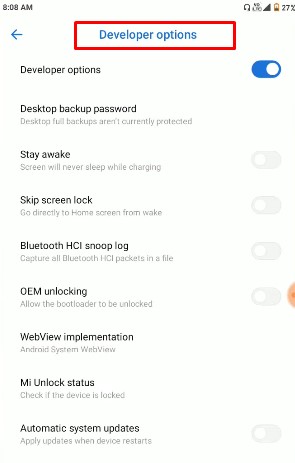
- Click “Bluetooth HCI Snoop Log” and you’ll see it is “Disabled“. You have to click “Enabled“. That’s all.
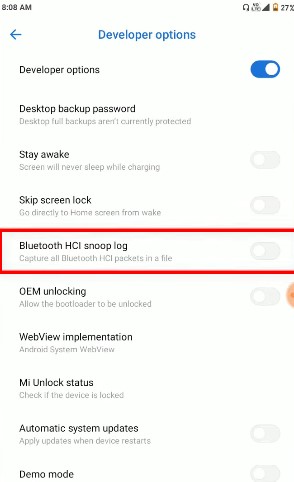
How Do You Recover Hci Log?
A protocoling network software like “Wireshark,” you have to need anyone to get access to or retrieve your file. Remember, you must rename your file before opening it to make it safe and secure. Through the software, you can see the host controlling interface protocols for analyzing.
There are two ways to retrieve HCI Snoop Log. Let’s see how
Method- 1
You have to connect your Android mobile phone with a computer to see all the files of your Bluetooth HCI snoop log. Once you connect both of them, your files will be saved to the mountable drives. Then you have to copy the document from here to C:/Users/Public/Public Documents/ Frontline Test Equipment/My Capture File/.
Method- 2
The following method is to use Bluetooth HCI snoop logs with your Android debugging bridge that you find in your device software developer option. Then follow the steps.
- From your device screen, tap on USB or Android debugging.
- Through a USB cable, connect your Android phone to your computer.
- Now from your computer screen, after opening a terminal command, write “ADB devices.”
- When the “adb devices” starts working, you can see your device on the confirming list.
- Finally, from the terminal, copy “adb pull /sdcard/btsnoop_hci.log” to your computer.
Bottom Line
In a word, if you know the usage of Bluetooth HCI snoop logs, it will play a vital role in your Android device and Bluetooth using experience. So, as a smart android phone user, you must keep enabling the logs to retrieve your files and data.