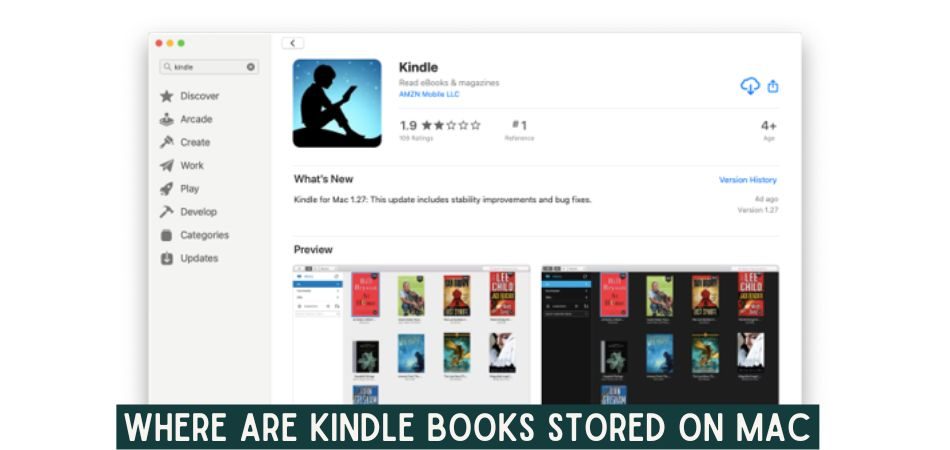
Many people like to read books, and the Kindle app is a lifesaver for them. When you open and read e-books from Kindle on your Mac, the files get saved somewhere, and most users have a tough time finding them. Hence the question comes where are kindle books stored on Mac?
Most Mac users assume that the primary location for Kindle books are on their computer’s hard disk. However, they are stored on cloud based storage controlled by amazon, which means these books need to be downloaded.
If you are having a hard time finding your Kindle books on Mac, then our guide has got you covered as today we will discuss everything related to kinder book storage on Mac.
Key Takeaways
- Kindle can be used via the app and also via the cloud
- Kindle app saves the book in your library
- Kindle app allows a free demo of the books, so you can decide whether you want to buy the full version or not.
- You can find the location of your saved kindle books by searching for the “My Kindle Content” folder.
Are Kindle Books Stored On The Mac?
Yes, kindle books are stored on the Mac. However, the finding can be a bit tricky if you do not know the correct place where they are stored. The multimedia files that are downloaded from the internet are stored in the Downloads directory.
On a Mac, however, the storage of kindles is not in the download folder. The program generally saves them in the following folders by default.
At first, you will need to go to users, then username. After that move to the library, Then you will find “.com.amazon.kindle. Then look for Kindle and lastly My Kindle Support
Where Are Kindle Books Stored On Mac?
The main location for kindle books on Mac is in the “My Kindle Content” folder. There can be two different ways where you can find Kindle Books on Mac.
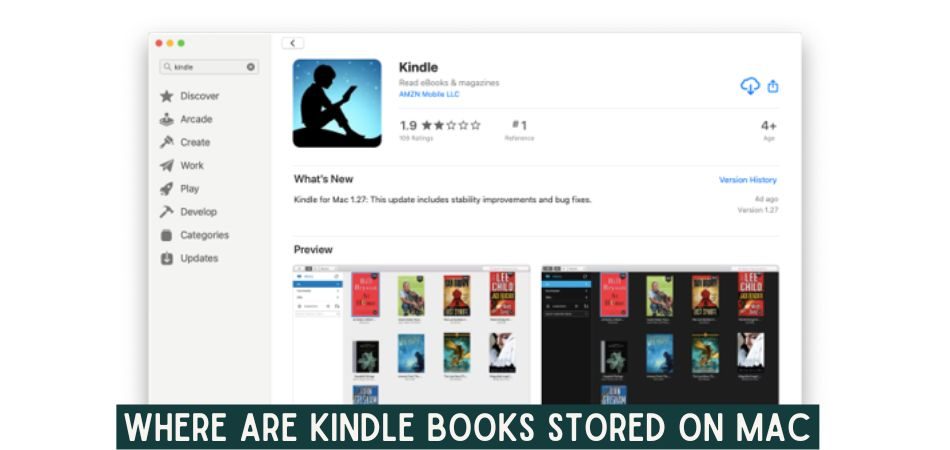
Scenario 1: App downloaded beyond App Store
You can either install Kindle from the app store or from the Amazon website and sometimes even from other downloading websites on the internet.
So, if you have downloaded the app from any external source other than the app store, then the route of the “My Kindle Content” will be like this, as shown below.
The route will be like this serially
Users > User name > Library > Application > Kindle >My Kindle Content

Scenario 2: App Downloaded from App store
If you purchased your Kindle for Mac through the App Store and did not modify the usual path for your Kindle folder location, your Kindle books will be saved following this route.
Go to user followed by name. Then Library> containers. From Container go to “.Com.amazon.kindle”. Now you click on the Data folder and go to library. From library follow the path below.
- Application
- Kindle
- My Kindle Content
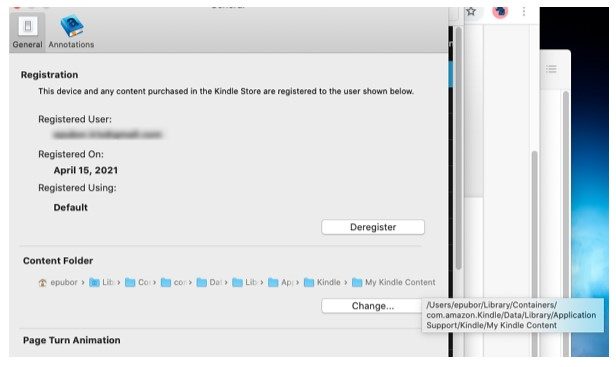
Steps to look for Kindle Books on Mac
If you are still unable to find the location of Kindle books on Mac, then follow these steps below.
Step 1: Application open
Before anything, you will need to open the kindle application on the Mac OS. Double click to open the application.
Step 2: Preferences
In the Kindle, look at the top left corner, and from the kindle menu, you will need to select preferences.
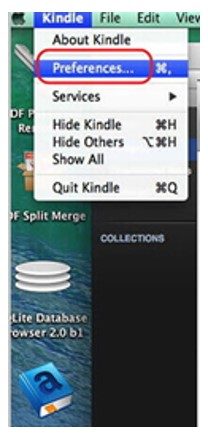
Step 3: Content Folder
As you click preferences, a general window will appear where you will see a section below called “Content Folder.”
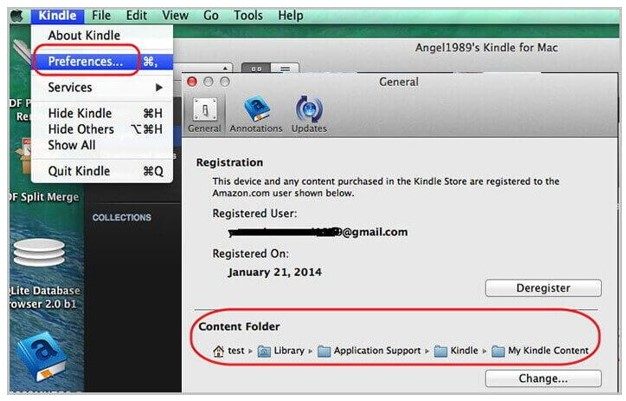
Step 4: Final location
The location is already focused. However, if you still want a more legible version, you will just need to move the mouse cursor to the last folder, “My kindle Content,” and you will be able to see the whole path.
Related Reading: How to Check if a Macbook Is Stolen?
Why Does Kindle Store The Books On My Mac?
Kindle can be used in two ways on Mac; through an app or through a cloud reader. It depends on the user which is the most convenient method for them to read the books.
But, if Kindle doesn’t store the books on the Mac, you will need to search for the books and read them every time you access the app. Moreover, you won’t be able to keep track of which chapter you last read the book.
Hence, it is necessary for Kindle to store the books on Mac OS so you do not have to keep finding the books every time you want to give them a read.
Moreover, another important reason to download Kindle books directly to Mac is if you do not have an internet connection or maybe you are traveling in-plane, or maybe you are camping.
These are the perfect times for reading books. So, it will be impossible to access the internet during this time. That is when downloading the books will come in handy.
How Do I Save Kindle Books To My Mac?
The Kindle app for Mac is the simplest and most common option for downloading kindle books on your Mac. It’s fast, free to download, and simple, and it lets you browse from an array of thousands of different books.
It is very easy to save books from Kindle to your Mac. The Kindle library has an infinite number of e-books. Many of them are paid, but a few are completely free. Most titles also include a downloadable demo section to help you decide if it’s the right match for you.
While you may use the search tool to browse and explore titles, Kindle does not yet offer a mechanism to buy books straight from the app. Instead, use your ordinary internet browser to go to the Kindle App site.
After you have decided which book you want to buy, simply click “buy now,” and you will get the book into your library. So you are done saving kindle Book to your Mac.
You may also use the Kindle Cloud Reader to download an ebook from your library and read it offline.
How To Read Kindle Books On A Mac?
You can use a two-way approach to read Kindle Books on a Mac. The first approach uses the app, and the second uses the website. The app, however, is more convenient.
Using Kindle App
If you prefer to have your kindle ready to read with just one click, the App may be a good choice. Furthermore, the App includes a number of additional features that enhance the reading experience. So, let’s take a look at how you can install the app on your Mac.
Step 1: Download The App
Start your Mac and go to the app store. Type “kindle” in the search bar and make sure the app version is suitable for your version of Mac. Now simply download the app. The original Kindle app is always at the top of the list in search results.
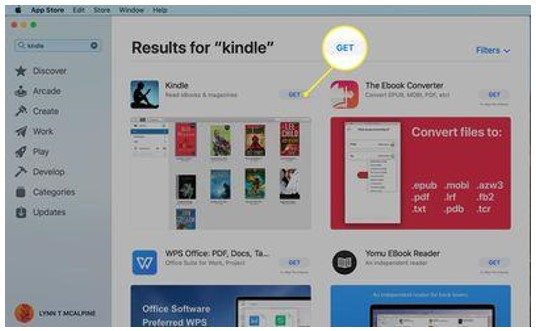
Step 2: Signing Up
After successfully downloading the app, you will need to sign up. As soon as you enter the app, a pop-up screen will appear where you will be asked to sign up, and you will be automatically redirected to the app homepage that looks like the screenshot below.
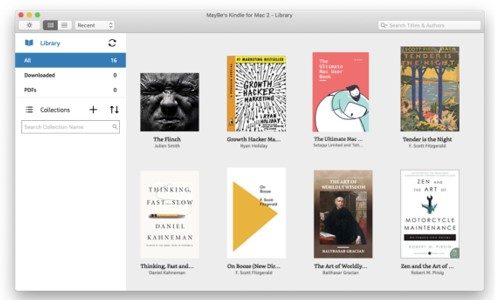
If you have an existing account on the Kindle app, your account will automatically sync up. As a result, all your collections, the books you have purchased previously, will appear in your library, and you will be able to access them without any trouble.
Step 3: Reading Books from Library
All your books will now be listed in the library. You can double click on any book’s front cover, and you will be able to read them instantly.
At the top left corner, you will see a symbol that can be used to access the table of contents. You can use that also for moving forward and backward between chapters.
Step 4: Downloading
If you are new to Kindle and don’t have an account before, or maybe you want to buy new books and add them to your Kindle library, then you will have to download new books. We have already discussed the whole downloading process above. Make sure to read that section properly.
Using Kindle Website
If you want to save some storage space on your Mac without installing the Kindle program, using the online platform can be a good option. So, let’s see how you may use the web version of Kindle to read your favorite books.
Step 1: Signing In
To log in, go to the Kindle Cloud Reader website using your internet browser and input your standard Kindle account information from the site. Upon successful entry of your username and password, you will be directed to the homepage upon successful entry.
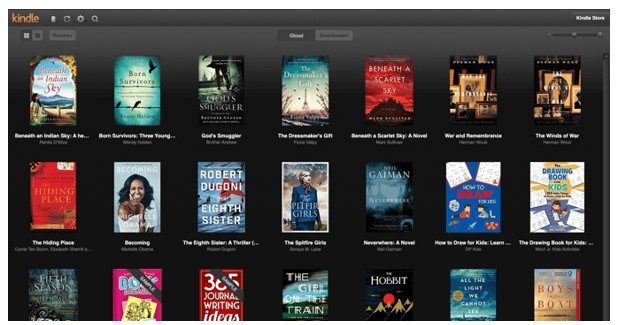
Step 2: Browse Library
You’ll be able to look through your complete library of titles now. Recent titles will be displayed by default. Nonetheless, you can customize which books will appear by your own choice. You may also read straight in the cloud reader.
Step 3: Download
You can directly download it from the Kindle cloud reader and save it for reading later. Kindle cloud allows you to read your e-books whenever you want to, and you do not even need an internet connection to read your books once it’s fully downloaded.
Conclusion
Kindle has made life easier for all those book lovers out there; people no longer need to carry a lot of books. Now, all books are in the grasp of a palm, thanks to the Kindle.
But for Mac users, kindle books storage location can be confusing to find. Hence, today we tried to answer the question of where are kindle books stored on Mac.
This guide included everything that you need to know regarding kindle books storage. By now, we believe you know where to find your Kindle books on Mac.