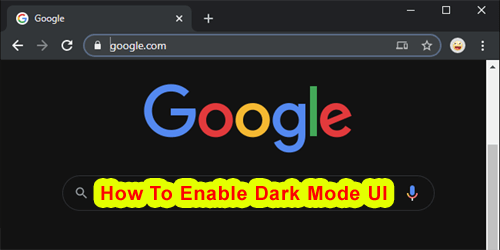We are always spending time in front of the PC monitor. Using these devices frequently causing a lot of damage to our eyes. To resolve this issue, all the operating system has launched a dark mode option. The dark mode feature is no enjoyable on almost every device and platform nowadays. Google Chrome is one of the most popular browsers, which also has a dark mode option. Here is the discussion about how to enable the Dark Mode UI on the Google Chrome Internet Browser.
The Google Chrome Browser & The Dark Mode Option
Typically, if you have to work overnight with Chrome Browser, then maybe you want to enable the dark mode on your browser. Most of the Internet users are using Chrome, and you will be amazed to know that the dark mood is available on all platforms of the chrome browser whatever it’s OS like Android, iOS, Windows PC, Mac, etc.
But the bad thing is that to enable this feature is a little bit hardy. There is some browser like Mozilla Firefox and Vivaldi; There is no button to directly or easily enable the dark mode.
The dark mode enabling system of the Chrome browser is different on every platform and OS. As a result, I will discuss how to enable the dark mode of Chrome browser on every platform like Android, iOS, Mac and Windows PC.
Why Need to Enable Dark Mode
There are several reasons for using dark mode. But the experts think that the primary purpose should be to save your eyes from the harmful effect of a computer or smart mobile screen. Secondly, it can save your battery power a lot! Laptops screens consume a lot of battery. It 2018 Google has announced that the applications which have a dark mode, are destroyed battery deficient.
Also, enabling the Dark mode means that you are less likely to work with the BlueLight, which will help you to enjoy a better sleeping experience. It is normal if you are unable to enjoy the sleep perfectly, then you will suffer a lot of anxiety and feel tired. Because of this, your weight may increase, high blood pressure, diabetes and, heart disease can attack you.
Also, the Dark Mode web site looks but looks good, which is better than a normal mode.
How to Enable Dark Mode When Using Chrome on Windows 10
Go to the Settings menu of your Windows 10 PC. Select the Personalization option.

Look at the left side. There is an option for selecting Colors.

Now Select the “Choose your default app mode” and choose the “Dark” as the default color. It should be enabled. Now not only at Chrome, But This will also enable dark mode on your every app on Windows 10. You can see the next screenshot for understanding more about selecting the dark mode.

Tips: You no need to restart your PC or restart your Chrome Browser. It will apply instantly on every app which is opened or installed on your computer.
Conclusion
I hope the guide above will help you a lot with saving your eyes and battery charge. If you have a query about SoftsTon or the article above, then feel free to ask us. The comment form is enabled under the Article section, you can drop a comment also about your experience on dark mode.