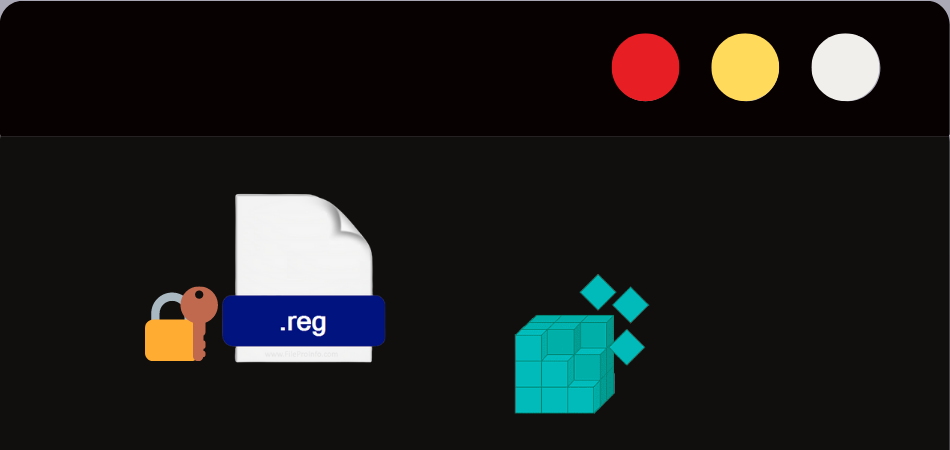
Often, you see an error like ‘no application for opening document’ while opening a particular file. Well, it is a common problem for macOS users trying to open reg extension files.
Reg files not opening on macOS result from malicious apps or the absence of specific programs. In this case, you must either remove some apps or install some new ones from the app store.
With that being said, after going through this article, you’ll get to know the process of opening the reg files on macOS. We have included a step-by-step guide for mitigating this issue in no time.
Therefore, let’s dive right into the article.
What is a REG file?
Every file that comes with a .reg extension is a REG file. It is also known as a registry file, which is text-based. That said, these types of files are formed after exporting specific keys from the registry.
These files are some set of instructions for changing the OS registry. Most of these contain directives about the changes to the current registry.
Moreover, the reg files execution will involve changes in different keys and values.
How to know if a REG file is safe?
The source of the REG file is very crucial. If it is not from a reliable source, it can cause a huge mess. Even the corrupted reg file might end up deleting essential parts of the OS registry.
To know whether this file is safe, firstly, you need to know the basics of usage of this file. And after that, you need to determine whether this file has been downloaded from a safe website.
If the file isn’t downloaded, download it from a censored and reputed website. The best strategy would be to try the file on a virtual computer and check its condition.
How to open REG files on Mac?
For opening the .reg extension files on macOS, follow the instruction mentioned below:
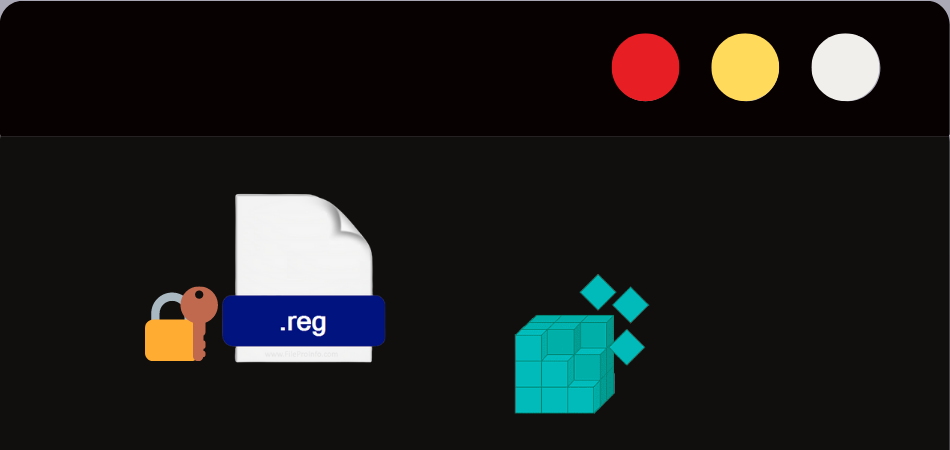
Step -1: Locate the REG file
Navigate to the macOS Finder and look for a REG file. Then, double-click the file to launch the application.
Step -2: Search in App Store
After launching, if the file isn’t opened, there will be an error message. This error message will tell you that no application is available to open the file.
Then, the next step is to search for a relevant application on the app store after clicking on the search on the app store option. In the store, you will see compatible applications from which you have to choose.
Step -3: Open the file with the relevant app
On the contrary, if you don’t find anything relevant even in the store, go to a search engine. There, search for the reg file application and install it after downloading. After installing, use it to open the file and check if it works.
How To Open Reg Files On Iphone And Ipad?
Opening the .reg extension files on an ios device might be tricky. But to make it easier, here are below are some steps to follow:
Step -1: Open files App
The first step would be to open the Files app on your device. You can do it by typing files on the search bar, and automatically it will pop up.
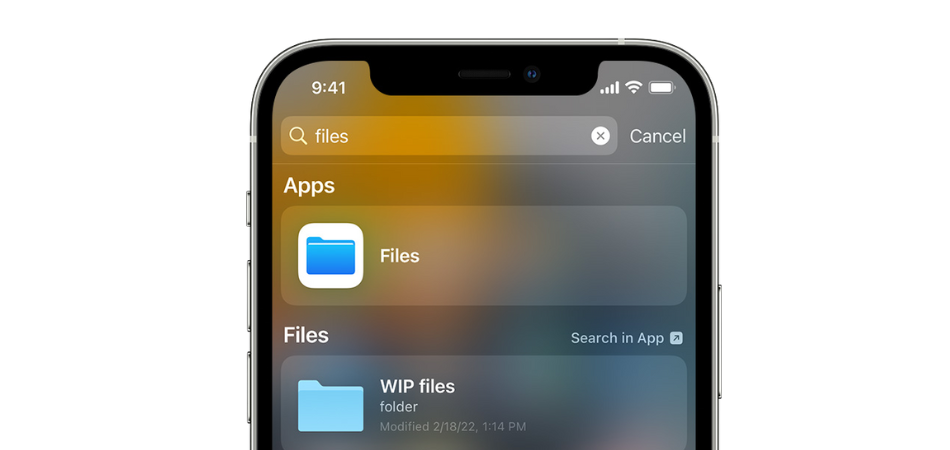
Step -2: Go to downloads
For going to downloads, click on browse first.
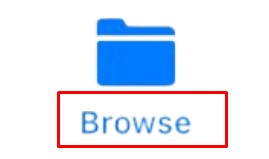
After that, you must click on My iPhone after navigating to locations.
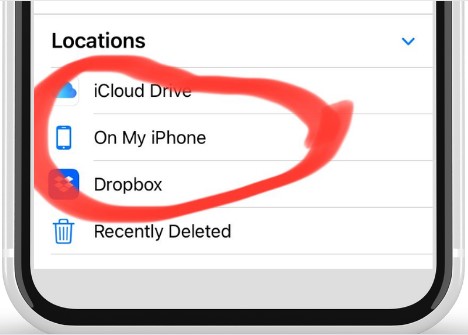
The next step would be to click the downloads folder to see all the downloaded files.
Step -3: Locate the REG file
In the download folders, locate the file that has the .reg extension.
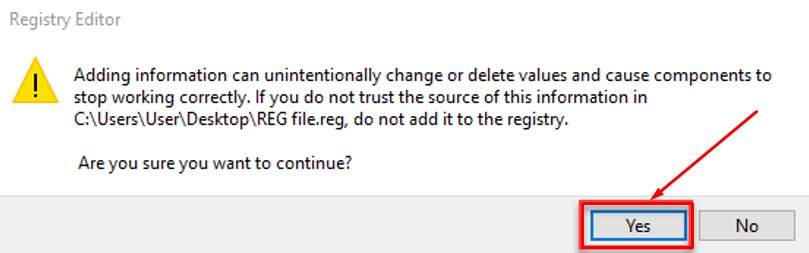
Step -4: Open the file
Open the file with the relevant application if available. The file will be automatically launched if relevant applications are appropriate for the iPhone or iPad.
Step -5: Go to App Store
On the other hand, the file won’t open if there aren’t compatible apps. In that situation, you need to go to the Apple app store and type “REG” on the search bar.
The search results will show you several options, from which you have to choose one.
Step -6: Use the new app to launch the file
After you have installed the new relevant application, use it to open the required REG file.
How To Open Reg Files On Windows?
To open REG files on Windows, follow the step-by-step process mentioned below:
Step -1: Click on the REG file
Firstly, you need to double-click on the REG, and there will be a box.
This is a registry dialogue box, where you must click on the “Yes” option.
Step -2: Open the file with Notepad
After completing the first step, the fire will be on the Registry Editor. The next stage would be to make use of Notepad.
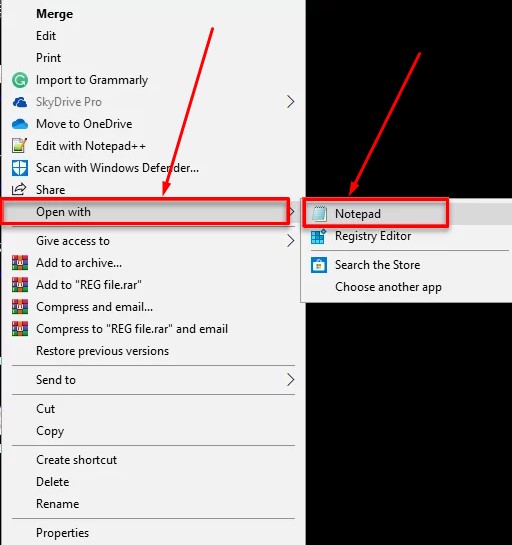
You need to right-click on the file and choose to open the file with Notepad. After that, you will be able to read the file and perform the required tasks you are supposed to.
How To Open Reg Files On Android?
Like your ios device, you can also open REG files on your android device. To do so, follow the steps mentioned below:
Step -1: Open File Manager
The first task would be to search for the file manager on your app search bar and open it.
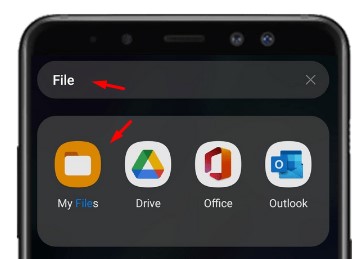
Step -2: Tap on Downloads
After opening the file manager app, go to the downloads folder and locate the REG file.
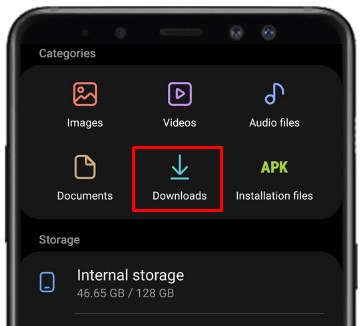
Step -3: Attempt to open the file
Try to open the file and see whether any app existing on the device is successful in opening it.
Step -4: Search for the relevant app
If the app doesn’t open with the existing apps, head to the playstore. On the playstore, type REG and you will be able to view the top options. The next step will be to install one with the best reviews.
Step -5: Open the file with the app
Use the installed app to open the required REG files.
Conclusion
Opening REG files is often crucial for changing specific keys and values. But before that, you have to figure out whether the file you’re going to open is safe or not.
After finding whether the files are safe or not, you need to open them with the relevant applications. And if there aren’t any such applications, you need to install one depending on the device you are using.
That said, the main aim of the write-up was to portray a guideline for opening REG files and we hope that we were successful in it.