It is very frustrating when you want to make a call, but you cannot locate the contact on your contact list, yet you do not remember deleting them. No need to visit your iPhone dealer or start sending endless messages and calls to Apple customer care to have the problem fixed. Neither do you have to trace all your contacts in person at that hangout joint you normally meet or at their workplaces to get their numbers again. The process is very draining and unpredictable. No technical skills required to retrieve your deleted contacts, you only need some guided instructions, and your contact list will be restored.
Can I Get Back Deleted Contacts on My iPhone?
Some contacts are so dear to us that we cannot afford to lose them whatsoever. For example, you can have your most important clients’ numbers on your iPhone, and you lose them in unclear circumstances.
If you have mistakenly deleted some of your contacts while organizing your contact list or conducted an update on your phone and lost your contacts, no cause of alarm. You are not alone, and many iPhone users encounter this problem since it occurs on all models of iPhone, but it can be resolved.
Deleted numbers can be retrieved without a computer. There are various methods on how to retrieve deleted contacts on iPhone without a computer as we are going to see later in this article. However, ensure that you have a good backup plan for every important data like contacts on your phone and at least have an idea of how of you can recover them in case they are deleted. Do not wait to hear that your data cannot be recovered. Act early enough in preparation for such occurrences in future.
Why Did My Contacts Get Deleted Automatically on My iPhone?
There are several reasons as to why you may lose your iPhone contacts. Despite being the most trusted phone in terms of data security, you can still lose your contacts on an iPhone. Below are some circumstances under which iPhone contacts can be lost:
- Due to iOS Software Update or Downgrade: If you recently updated your iOS software to a newer version or downgraded to older one, you are likely to miss some of your contacts if not all of them. Mostly, it will happen when you have not synchronized back your contacts with iCloud or when there was a configuration problem during the process.
- iPhone Jailbreaking: When you jailbreak, you are simply breaking some of the built-in protections for your iPhone. This makes your phone vulnerable as it may corrupt your important data like contacts.
- Virus/Malware: Though cases of iPhone viruses are rare, they are not unheard of. You can get viruses when you jailbreak your phone or when surfing some websites.
- Deleting Contacts by Mistake: You may find yourself in a situation whereby, though you were in the process of getting rid of some contacts from your contact list, you deleted the wrong ones. You may also have operated wrongly with the iCloud contacts sync thus losing some of your contacts.
- Factory Resetting your iPhone: You may experience some major software errors or have issues connecting to some networks or apps thus the need to reset your iPhone back to factory settings. Factory resetting erases all your data including your contacts.
- Sync issues: If you have turned on contact sync for both iCloud contacts and Gmail accounts, you could be creating a conflict with your iCloud contacts. Also, if you happen to delete the e-mail from your iPhone, you risk losing your contacts.
- Water Damage: You may have a water-resistant iPhone, but the truth is, IF you leave it in water for long it will malfunction. You may find some of your data like contacts corrupted.
How To Retrieve Deleted Contacts on iPhone Without Computer?
Like we mentioned earlier, contacts backup plays a vital role in having a successful recovery process. Here are some methods on how to retrieve deleted contacts on iPhone without computer. If you had your contacts backed up in a Gmail or iCloud, you can easily retrieve them by following simple guided steps even without having access to a computer.
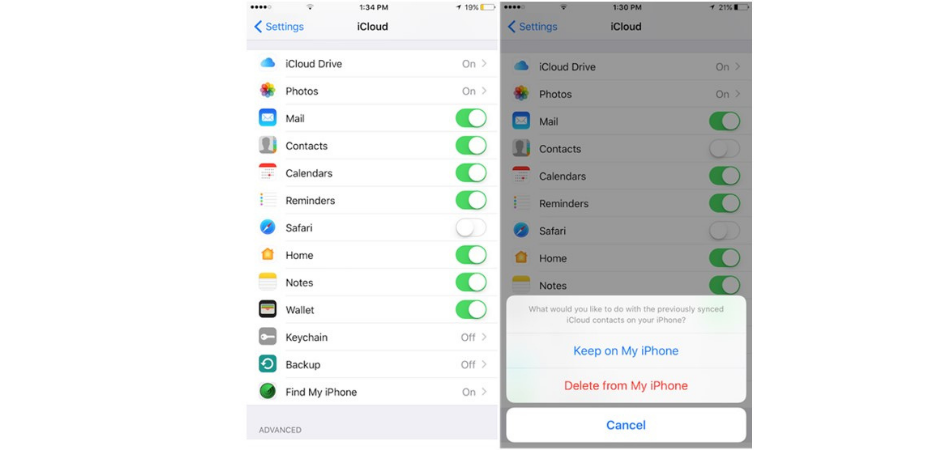
Solution 1: How to Retrieve Deleted Contacts on iPhone via Gmail
If you had used your Gmail account to back up your iPhone’s contacts before deletion, you can recover them with ease. Before beginning the process of retrieving contacts, access your Gmail to confirm that indeed your contacts are synced. Ensure that you have a stable internet connection and power backup. Take it easy, it is not complicated.
Then follow these guided steps:
Step 1: Take your iPhone and go to Settings.
Step 2: Tap on the Mail, Contacts, Calendar option.
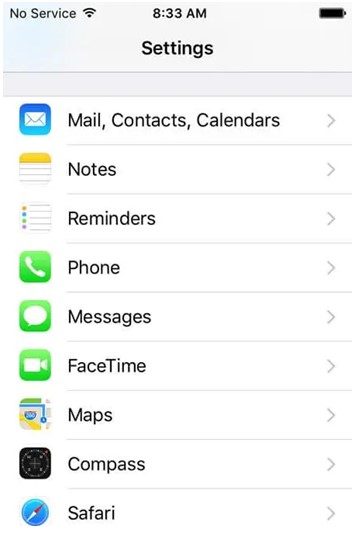
Step 3: Tap on Add Account under the Accounts section.
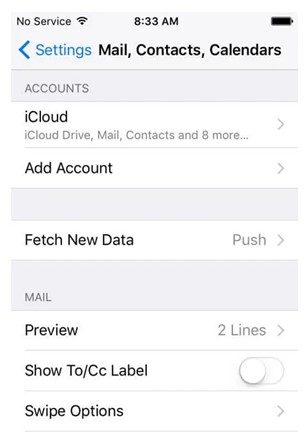
Step 4: All mail service providers supported by iPhone will appear. Just choose Google.
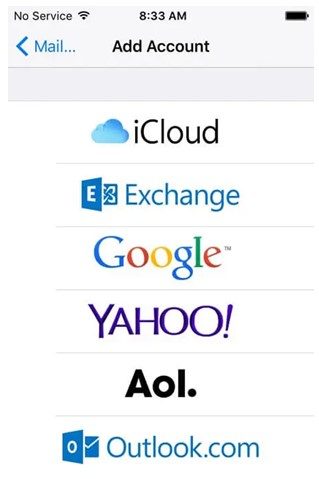
Step 5: Open the Google Account window and fill in your Gmail account information and log in.
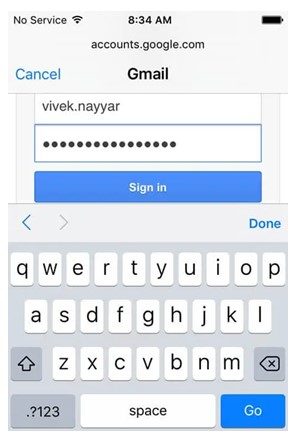
Step 6: Tap Allow button to proceed
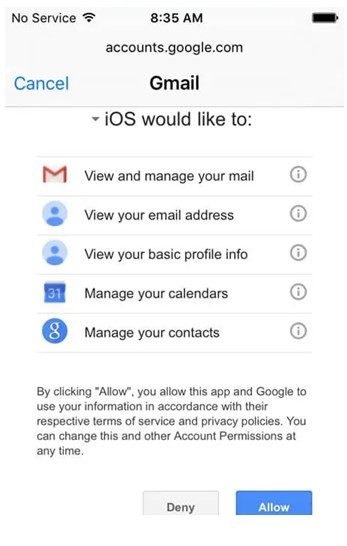
Step 7: Turn on the Contact button by moving it to the right side on the Gmail window.
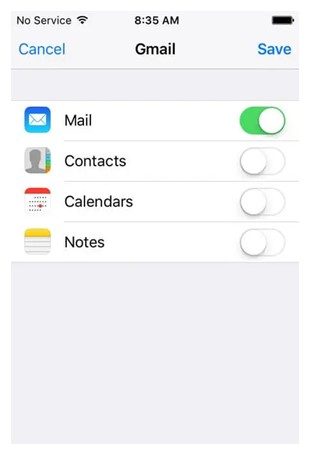
Step 8: On the mini window that pops out, click the Keep on My iPhone option to keep the older contacts on your contact list untouched.
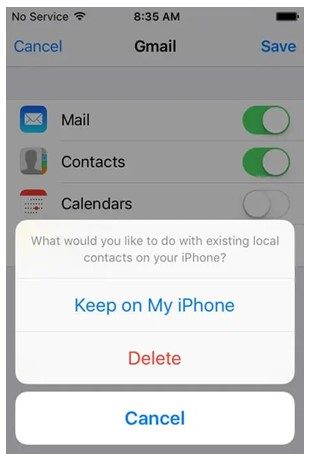
Step 9: Tap Wait on the upper right corner and wait for the completion of the process.
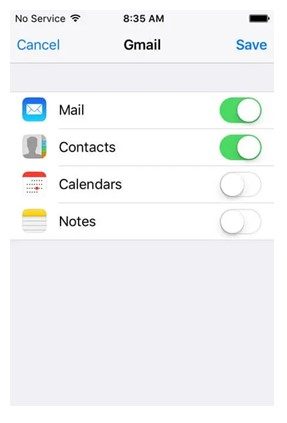
Step 10: After that, go to the Contacts App and you find your contacts retrieved from Gmail to phone.
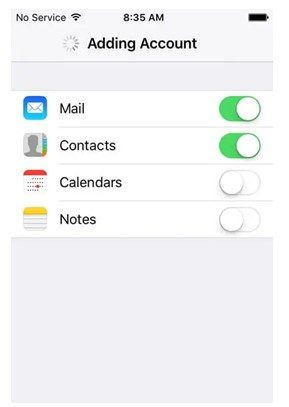
Solution 2: How to Retrieve Deleted Contacts on iPhone via iCloud.com
Here are steps to help you restore your contacts if you had them backed up to iCloud.com.
- Step 1: Use any browser to open iCloud.com. Fill in your Apple ID and password to log in.
- Step 2: You may have turned on two-factor authentication, you will receive a code on your device, enter it.
- Step 3: Click on Settings, roll your screen downwards and then under Advanced select Restore.
- Step 4: Choose an archive of contacts to recover your contacts from iCloud to your phone. Finally, click Restore next to the archive.
Read More: Why Do Modems Need To Be Reset?
Solution 3: How to Retrieve Deleted Contacts on iPhone via iCloud Backup
If you had already created an iCloud backup allowing your iPhone to back up all your data automatically, you could be having an up to date backed up data including your contacts. Note that, you will have to delete all information from your iPhone before retrieving iCloud backup because you cannot restore contacts alone, all the data that was backed up will be restored. This process is time consuming and therefore you should consider using it if you have lost a large number of contacts or the entire contact list. Also, use it when it is the only option left. Below are steps to retrieve your contacts from iCloud backup:
Step 1: Take your iPhone and visit Settings. On the Settings window tap General, tap the button for Reset. On the Reset window, tap Erase All Contents and Settings. A mini window will pop out, choose Erase iPhone.
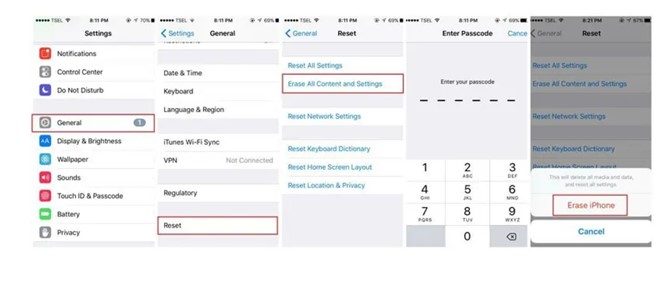
Step 2: You will have to reset your iPhone from the start. Go to Apps and Data window and click Restore from iCloud Backup.
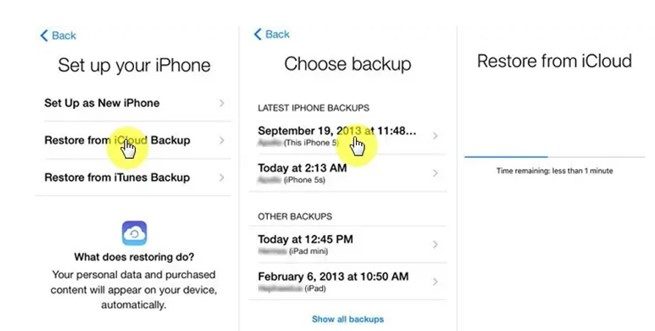
Step 3: Enter your Apple ID and password to sign into your iCloud account.
Step 4: All the files that were backed-up will display on the screen. Select the appropriate backup file according to its size and date. The restoration process will begin immediately. Once the process is complete, all the data that was on that file will be restored back to your iPhone.
What if you had not backed up your contacts on the above options? In addition, you can try iPhone Recovery applications to recover deleted or permanently deleted contacts you are your iPhone without any backup. You can back up all data or if you want to selectively backup contacts then you can as well do it.
However, not all iPhone recovery applications that promise to retrieve lost delivers according to what they promised. If you choose to follow this path, ensure that you have gathered enough information regarding that recovery software tool you choose to settle for. Keenly observe the features, user reviews, recovery performance, user interface, and price. You can also look for recommendations from friends who have successfully recovered data from such software tools.
If you put all these things into-consideration, you are likely to choose the best software available thus increasing your chances of a successful recovery.
Conclusion
You do not need a data recovery professional to have your contacts back. If you apply one of the methods we have discussed above on how you can retrieve deleted contacts on iPhone without computer (whichever works for you), you can recover your contacts easily. Backup your data more often to avoid third party recovery options.