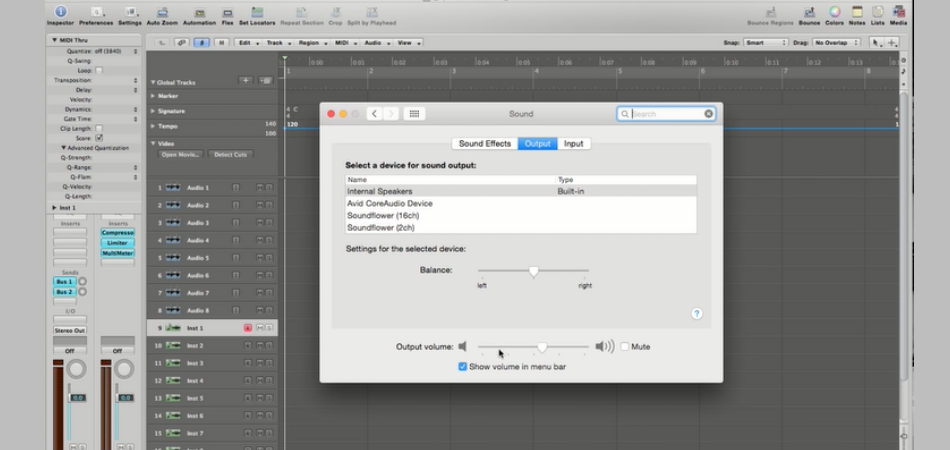
I have been using my Mac for over two years now without having any keyboard button problems. But now, I’m unable to control my Mac volume using the sound buttons on the keyboard.
Mac volume keys not working are a common phenomenon. There is no need to panic since the issue can easily be fixed by tweaking the keyboard settings. Software issues are the leading cause of volume keys not working on Mac.
I wrote this article to share my experience on Mac volume keys not working and tips for fixing the problem without seeking professional assistance. Take the time to read through and learn what to do if your Mac went silent.
Why Are My Volume Buttons Not Working On Mac?
Every Mac keyboard has volume buttons near the top right corner beside the power button. But I prefer using standard function keys to mute, increase and decrease my Mac sound. F10, F11, and F12 are my go-to sound control volume buttons.
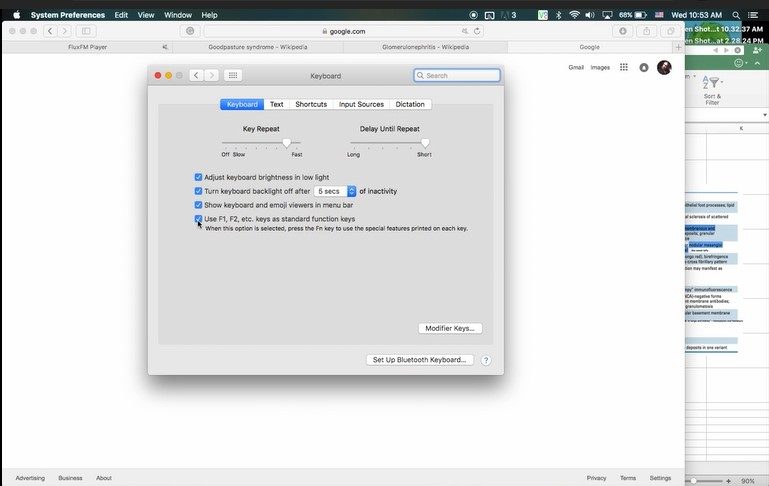
These standard keys are accessible and vulnerable to stopping working for multiple reasons. I recommend inspecting your Mac and identifying the underlying causes. Below are some of the causes of volume buttons not working on Mac:
1. Changed Keyboard Settings
Most people tend to put their heads on the Mac keyboard when tired or bored while working. It may accidentally tweak keyboard preferences and change the function key option. Adjusting the Mac volume using F10, F11, and F12 becomes a nightmare.
2. Malware Attacks on Mac
All computers are vulnerable to bug or malware issues whether you have an antivirus or not since it will disrupt the audio drivers, software, and other settings. You will find it challenging to control volume using the keyboard function keys.
3. Accidental Sound Setting Disruption
We all have the behavior of switching audio devices without caring about our Macs. Pushing the headphone jack in and out of the Mac by force might disrupt the sound settings. The issue may escalate to the keyboard function keys at some point.
4. Mac Hardware Problems
Macs are well known for their advanced hardware. But the speakers and keyboard cables might become loose over time. The issue will make your MacBook go silent since you cannot use the volume keys on the keyboard.
5. Chrome Extension Interferences
We love adding some chrome extensions in the browser for many reasons. If some extensions have issues, they might cause a problem with the media keys on the Mac. I recommend removing all the chrome extensions to diagnose the problem.
What To Do If Your Mac Sound Is Not Working?
Keyboard volume keys not working on Mac is a common phenomenon. The golden rule is to identify the underlying cause before fixing it.
Below are quick steps to follow if the volume keys are not working on your Mac. Follow these methods to diagnose and fix the problem:
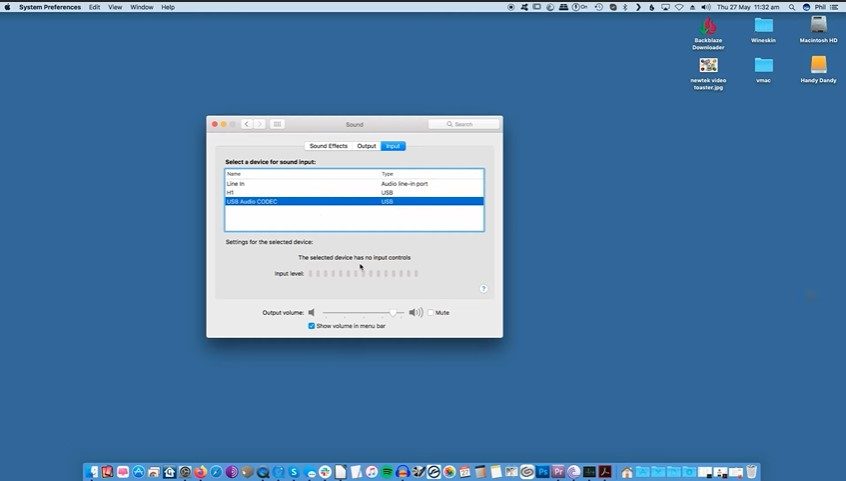
1. Check Function Key Behavior
F12 and F11 are standard keys on the Mac keyboards for increasing and decreasing volume respectively. The F10 key is ideal for muting the laptop.
If these standard keys are not working on the MacBook, check the settings to see if they were changed or not. Sometimes a guest user might tweak the settings without your consent.
2. Remove All Peripheral Devices
Some peripheral devices attached to the Mac might cause the volume keys not to work on your laptop. Remove all the external devices connected to your laptop and try the volume buttons.
Headphone jack and dust in the ports can also make your laptop go silent. Remove the jack pin and clean all the ports. Try the volume buttons and see if they are working.
3. Restart the MacBook
Core Audio settings in the Mac are susceptible to changes due to software updates. Resetting the core audio will help to fix the issue. I recommend restarting your laptop to correct the system error.
4. Check Google Music Extension
Google music extension makes entertainment accessible to the users. But it might cause issues to the media keys for multiple reasons. Remove the Google Music extensions and try the volume buttons on your Mac keyboard.
Related Reading: Why Is My Mac Volume So Low?
Volume Keys Not Working Mac: How to Enable
Fixing volume buttons not working on Mac can be a daunting experience for new users. I recommend seeking professional assistance to avoid causing more mess.
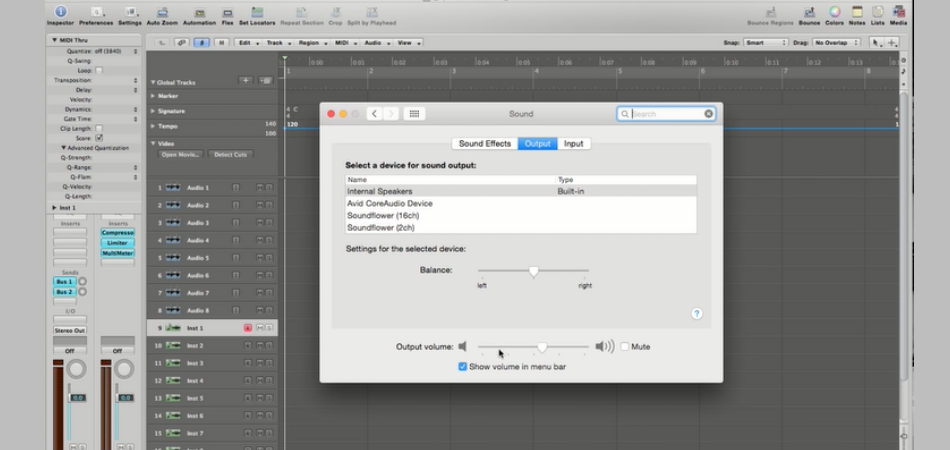
But there is no need to panic since fixing the volume keys malfunctioning is easy. Below are quick methods for bringing back the volume control on your Mac.
- Reboot Mac: Volume buttons on the Mac may fail due to bugs, software updates, slow-processing, and malware attacks. Rebooting or restarting the laptop will help to fix the problem.
- Sound Settings: Visit the laptop system preference and locate the sound tab, then click it and inspect the mute option and other devices to disable the current option. Remove all the peripheral devices and try the volume keys on the Mac.
- Keyboard Settings: If the above methods do not resolve the volume button issue, the problem could be lying within the keyboard. Inspect the keyboard preference and turn on all the function keys. It will help resolve the sound issue.
- Update the Mac: The old MacOS version might make the keyboard function keys malfunction. I recommend updating the operating system to upgrade the drivers and software. It may help fix the volume key problem in the long run.
- Reset Core Audio: Use the terminal and activity monitor on your Mac to remove processes that support the sound system. Terminal or activity monitor options may help reset core audio to resolve the volume keys not working.
- Delete Chrome Extension: Google music extension error might cause the volume buttons to malfunction on the Mac. I recommend removing the extension from your Chrome browser. Restart your laptop and try the volume keys.
- Audio Midi Setup: Audio midi setup is the last resort method to bring back the volume control buttons on your MacBook. Launch the audio midi setup and select the output option. Tweak the set at 2ic-16 bit integer and 44100Hz.
- Contact Apple Support: It can be intimidating to pinpoint the exact cause of volume keys malfunction. I recommend contacting the apple support team for professional assistance.
Conclusion
Diagnosing the volume keys not working in Mac can be a daunting experience. Try updating the operating system, resetting the core audio, and tweaking the keyboard settings.
If these methods are not helping, correct the settings in the Audio Midi Setup. It is the last resort option to resolve the volume buttons on your Mac.
If all these troubleshooting ideals fail to bring back volume, take your MacBook to the nearest Apple Store for professional assistance.