Having a dependable Wi-Fi network is crucial if you use an internet connection often, especially on multiple devices. You need an Internet Service Provider (ISP) that provides you with high-speed Internet service, but they also need to give you a stable signal, so you don’t get dropped from the Internet. What could you do or what could be the cause of 2.4 GHz not working 5ghz working?
If your 2.4 GHz Wi-Fi network stops working suddenly and all effort to make it work proved abortive, then the problem is likely to be with firmware or the router is affected by a new update. Also, many new gadgets are programmed so that they can only use a band higher than 2.4 GHz.
Therefore, before you ever try to fix any issue, you must evaluate the causes to let you find out the possible reason for the issue. In addition, it helps you know the right way to fix it.
What Is The Difference Between 2.4 Ghz And 5 Ghz?
Whether setting up a home network or just purchasing a new wireless product, you need to know the difference between 2.4 GHz and 5.0 GHz technology. You must choose the right frequency because your computer or device must be able to communicate with your wireless router.
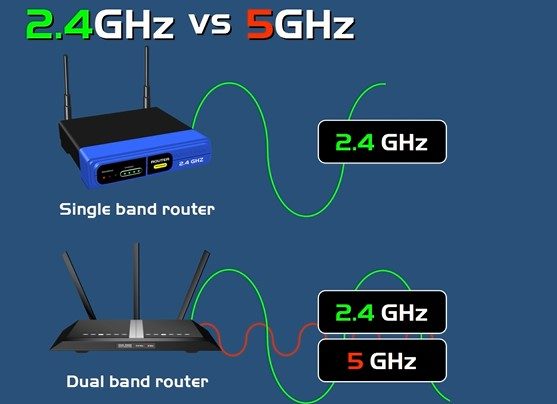
It is possible to set up your modem to transmit in either 2.4 GHz or 5 GHz frequencies. But which one should you choose? It all depends on what you are going to use it for. The 2.4Ghz and 5GHz are the two most widely used Wi-Fi frequencies, but what are they?
The 2.4 GHz band is the one you are probably more familiar with because it is the standard frequency that allows household appliances to function wirelessly from phones, microwaves and garage doors, and even Bluetooth devices.
The 5 GHz is a newer band that offers faster speeds without much interference. And since there are so many devices operating on the 2.4 GHz band nowadays, having a dual-band router helps you avoid interference and achieve higher performance levels at farther distances than other designs.
However, the significant feature between the 2.4GHz and 5GHz wireless frequencies is range; the 2.4GHz frequency has a far longer range but is more susceptible to interference from other devices in your house or office. Therefore, choosing between these two wireless frequencies should determine which of your electronic devices operate best on each type.
The difference between 2.4GHz and 5GHz is that 5GHz allows for faster connection speeds than 2.4 GHz. It can be helpful in crowded or busy environments where there are a lot of devices using the network.
Why Can’t I Connect To My 2.4 Ghz Wi-fi Network?
If you find it hard connecting to your 2.4 GHz, it could be for the following reasons:
- Your laptop or mobile device may have the old 2.4 GHz Wi-Fi network information saved from another environment and is trying to connect to that network instead of your new 2.4 GHz network at home.
- Your mobile device may have both Wi-Fi networks saved and connected to one network.
For example, if you’re connected to a 5 GHz network but want to view the 2.4 GHz network information), causing inconsistent results between what’s showing on your device and what’s available on the app/website.
- A common issue with routers is when they broadcast two Wi-Fi networks with identical names, but they are not truly duplicates of each other. So, they are separate networks that may overlap based on location (for instance, if you had a 5 GHz Wi-Fi network and it was clashing with someone else’s nearby 5 GHz network).
Related Reading: Do Ethernet Splitters Reduce Speed?
2.4 GHz Not Working 5GHz Working: How To Fix It?
If your 2.4 GHz is Not Working 5ghz Working, then it’s important to know how to fix it. So here are possible ways to fix the issue to get yourself back online.

1. Enable 2.4 GHz Band On The Router
Are you having trouble accessing your 2.4GHz Wi-Fi network using your mobile device? It could be that the 2.4GHz band has been disabled on your router. You need to enable it for it to work properly. If you have a dual-band router, there’s a good chance that it is set to operate on the 5 GHz band by default.
Some of the newer devices require more bandwidth for HD video and a better gaming experience, and the 5 GHz network provides just that. However, many other devices can only connect to the 2.4 GHz band, or at least do not perform as well on the 5 GHz one.
That is why you can change a setting in your router’s settings page to enable the 2.4 GHz band.
2. Reboot The Router
Rebooting your router will solve all the temporary IP-related problems. Some of your applications may also not be working properly due to some IP conflicts. Troubleshooting by restarting your router may help deal with this issue.

To do this, you should locate the Power button on your router and hold it down for 10 seconds. When 10 seconds are up, let go of the Power button and turn it back on. Then, wait for the router to boot up before testing to see if the problem persists.
3. Install The Firmware Update
The router firmware is the software that controls the router’s basic functions. As with the operating system on your personal computer, a router’s firmware can be updated. While not often required, upgrading this software helps improve security and performance.
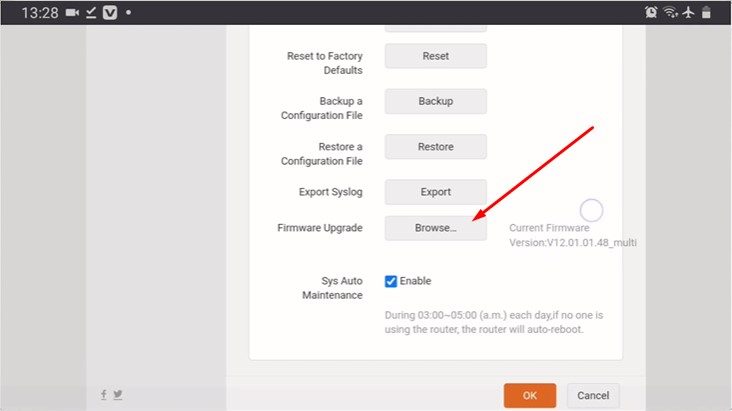
Log into your router’s administrative interface and click its firmware update tool to check for updates and install them. You can find the guide for this process in your router documentation. Also, if you have installed a new firmware update, you may be facing this problem. So, try to undo the update and see if that works.
4. Change The Wi-fi Settings
If your 2.4 GHz network is not broadcasting, but 5ghz is broadcasting, you just need to change the Wi-Fi settings on your device. The common way is to use an ethernet cable for devices and go for setup.
Change the Wi-Fi settings so that 2.4GHz is on and 5GHz is off. You might need to reach out to your Internet Service Provider (ISP) to get the proper configuration settings.
5. Troubleshooting
If your 2.4 GHz band isn’t working, turn off your router and modem, unplug them both from power and wait a minute. After the power-up again, see if you can connect to the Internet. Next, log into your router control panel and look for the wireless security mode setting if that doesn’t fix it.
If it’s ‘WPA/WPA2-Personal’, change it to ‘WEP.’ This is an old setting, but it’ll work on all devices. Just save the password because most devices will forget it when you make this change.
6. Contact Customer Support
Sometimes, your device might be interfering with your signal. To get rid of interference: Move anything that could be interfering with the signal (metal appliances and other wireless devices) out of the way between the extender and router/devices.
Change the wireless channel on the router to a less crowded channel by routers. Connect to 2.4 GHz instead of 5 GHz on your device until you are ready to do the setup process again. If the problem persists, you can call customer support for assistance.
Conclusion
If you keep having issues with your 2.4 GHz network connection and the 5 GHz is working fine, you need to read the information on this page. This article on 2.4 GHz not working 5ghz working reveals the possible reasons for the issue with ways you can go about fixing it.
You can check out the possible ways you can fix it, and you can also reach out to your router customer support if all effort to fix proves abortive.