You perhaps know the influence of Android if you have an Android smartphone. Because an Android smartphone permits you doing nearly everything from entertaining to regular office work. Android OS has to turn into one of the best-operating systems for mobile in the world.
What does Android App mean?
The Android app is a software application that runs on the Android platform. The developers build the Android platform for mobile devices. However, they designed the Android app for smartphone or tablet PC running on the Android OS.
How to use Android app on your PC
To use the Android app on your pc, you should use a free app named BlueStacks that emulate the Android applications. The company designed BlueStacks Application for enabling Android applications to operate on PCs running Microsoft Windows and Apple’s macOS. There are various software solutions like BlueStacks is available, but it is the most popular among Android users.
What is The BlueStacks App Player
BlueStacks is the most widespread Android emulators nowadays. It, however, links the gap between the desktop and the mobile ecosystems. BlueStacks also helps users operate their favorite Android apps and games from the comfort of their desktop or laptop. By using it, you can get the benefit of the great resources existing in the PCs or Macs. You will get the benefits of using a mouse and keyboard too.
BlueStacks was initiated in 2011. The technology enthusiasts considered it as the top android emulator existing today. More than 130 million users are utilizing this app for running android apps on their PC and Mac computers. For Apple enthusiasts, there is also a Mac version.
With the BlueStacks App Player, click the Get More Apps button on your PC, then you can be capable of installing new Android apps. It has an excellent and easy to use User interface.
Installation Procedure of Android Applications on PC
The Following are step by step guide for installing Android apps on PC.
- Firstly, Download BlueStacks .exe installation file from the official Bluestacks website.
- Install BlueStacks by opening installation file
- Launch BlueStacks and select the storage location for app and data files. By default, it will install on your boot drive.
- Launch Bluestacks, when it finishes installing. Enter your Google account credentials
- Install Android Apps through Google Play Store or.Apk Installer
You have to have a minimum of 2 GB of memory and also 4 GB of obtainable space on the hard drive and Direct X 9.0 or more installed to run BlueStacks. If problems arise when using BlueStacks, it may be because you have not met the requirements of hardware.
Final Words
You can use the BlueStacks App Player free of cost. The software will permit you to run Android applications on your Windows PC. You are required to sign-in with a Google account to use BlueStacks. If you do not have a google account, create one that you will require for signing up for one as you need for any Android device.
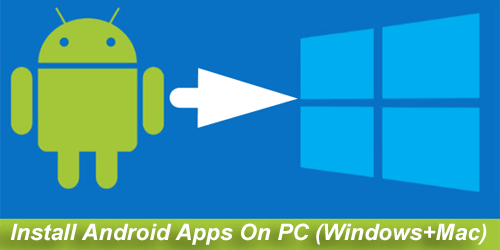
Hi thanks
I requested VPN hook software. please
How can i install Zelvonic app on my HP windows computer ?