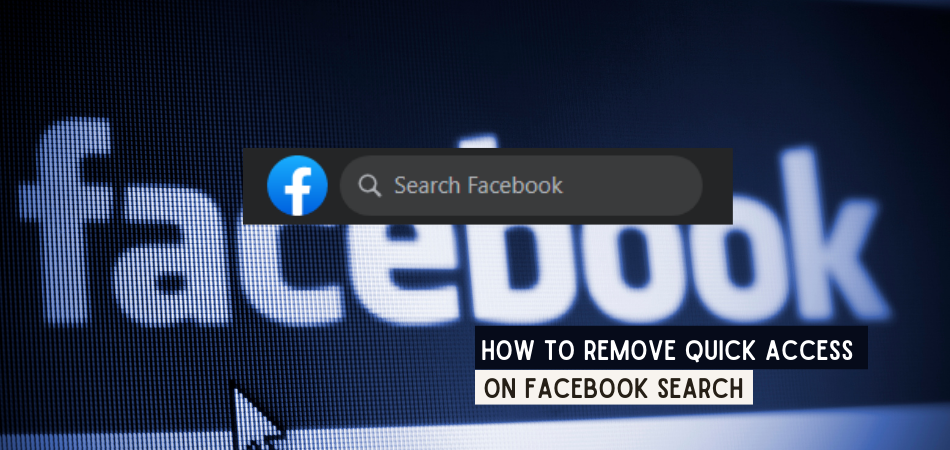
Facebook recently launched the Quick Access feature where you see suggestions based on your frequent visits. The feature ensures you easily find the person you were searching for again without typing their name.
It’s a great feature that has enabled me to See Pages I Follow On Facebook. However, the history might accumulate and you might consider removing it. The only way to clear the recent searches and history is by removing the quick access feature.
So, how do you remove the quick access feature on FaceBook? You can remove Quick Access on Facebook, clearing your searches on Recent Searches. This can be done through the browser or using the Facebook Lite App.
Keep on reading to learn more about Quick Access on Facebook, how to remove it and how to remove or add shortcuts using Facebook.
What Is Quick Access On Facebook’s Search Bar?
Quick Access on the Facebook search bar is a new feature that highlights pages and places you’ve been visiting frequently. The feature makes it easier for you to visit the same places again.
The feature appears on the top of the search panel, just above your recent searches.
While you can get the latest and most frequently visited places on the query section, Quick Access makes it a lot easier to get the profiles you do check in most.
The search feature allows you to check on people and pages that you don’t follow, as the pages could have already appeared in your newsfeed.
The Quick Access feature will give you the profile, age, and subset of the frequent visits. A subset can be a video from the person, age, or post.
Why Do You Need To Remove Quick Access On Facebook Search?
While the Quick Access feature is pretty cool, there are times you might need to remove it.
The history might accumulate in the search bar, necessitating the need to remove it. You’ll be getting a lot of suggestions, some that you don’t need.
What’s more, you don’t want anybody that gains access to your Facebook account to be snooping around your recent searches. People can easily know what you’ve been up to by checking on the quick access feature.
Therefore, it makes sense to remove the quick access feature.
How To Remove Quick Access On Facebook Search?
How to remove Quick Access on Facebook is pretty easy. You can do it through the Facebook App or by opening Facebook on your browser.
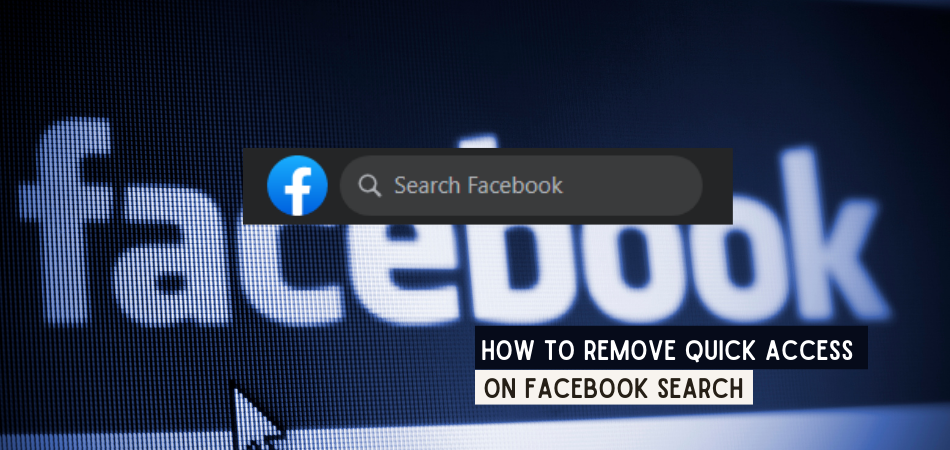
Read below to see how you can remove Facebook Quick Access>
How to delete quick access on the search bar (Facebook Lite, Android Mobile)
- Open Facebook on the Lite app, Facebook mobile, or through the Android search
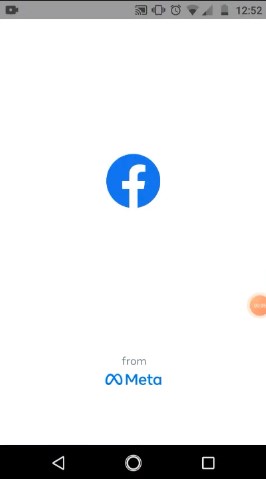
- Log into your account
- On the top of the screen, you’ll see a magnifying glass. Tap on it
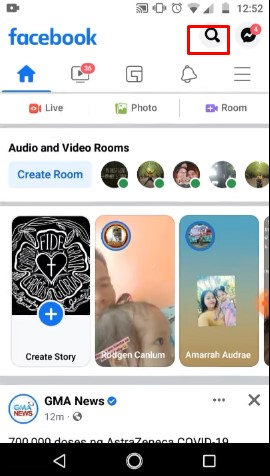
- On the right side, you’ll see all the recent searches
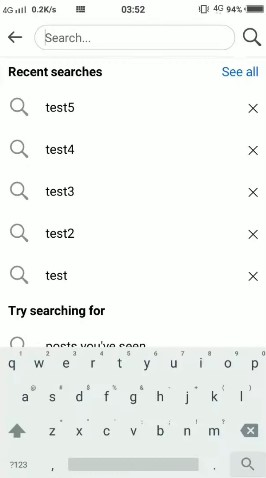
- Press on clear searches
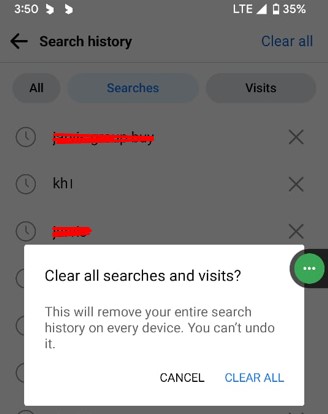
- Accept by pressing yes. This will clear all the searches and delete quick access
How To Remove Quick Access On The PC Browser Search Bar
You can also remove quick access on your PC’s browser using the steps below.
- Open your browser and go to the Facebook website
- Log into your account
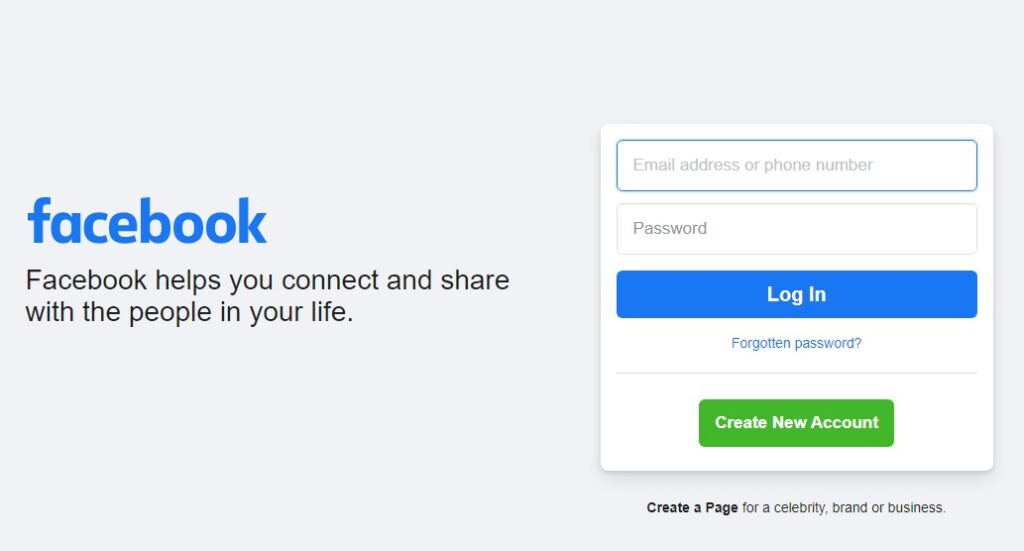
- Locate and press the magnifying glass at the top
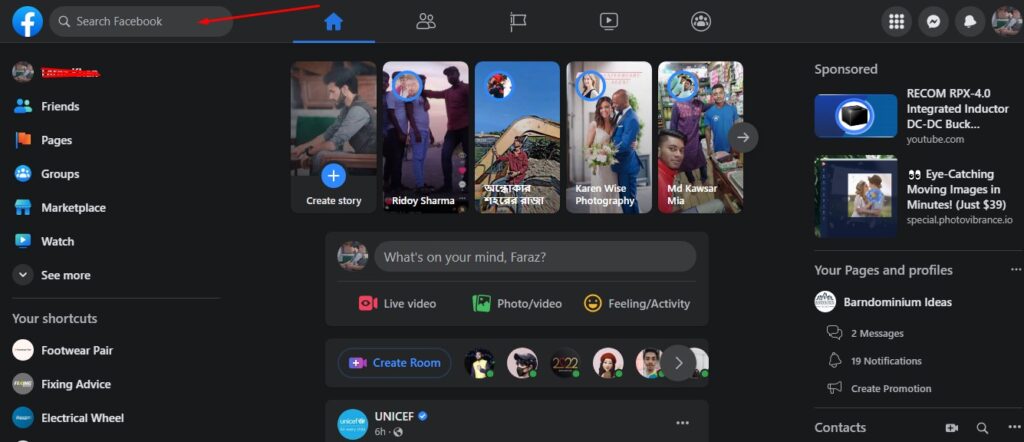
- Tap the edit section at the top of the screen
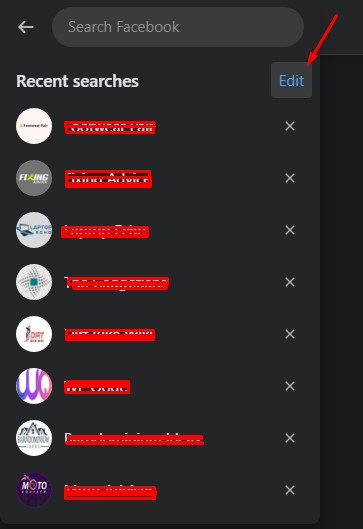
- Select clear all search at press confirm
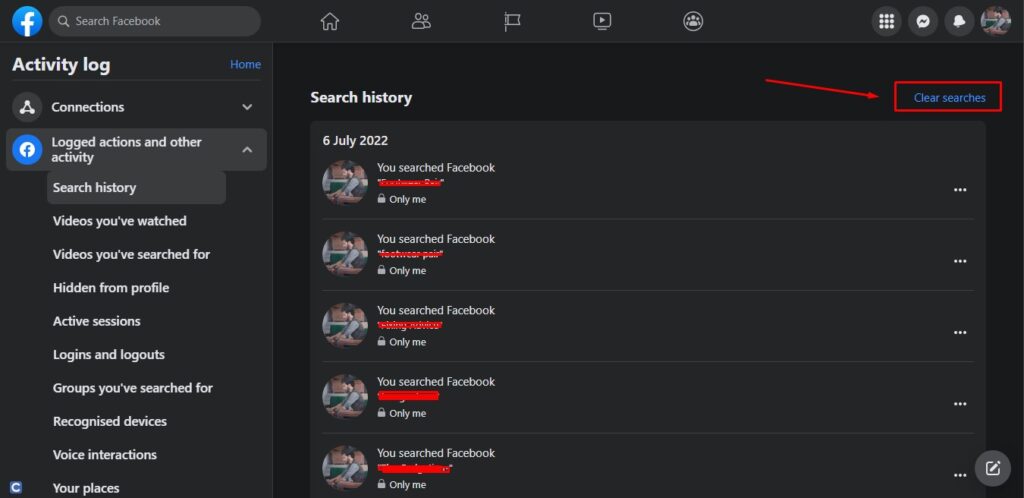
This will easily remove your quick access searches on Facebook.
How To Remove Someone From Facebook Search Results
If you searched for someone on your Facebook search section, the name will appear there the next time you’re searching.
An activity log will appear in the search section with the names or places of things you searched. However, you can remove the names by following the steps below.
- Log into your Facebook account
- Go to the top right corner and click on the three lines
- Select settings and privacy
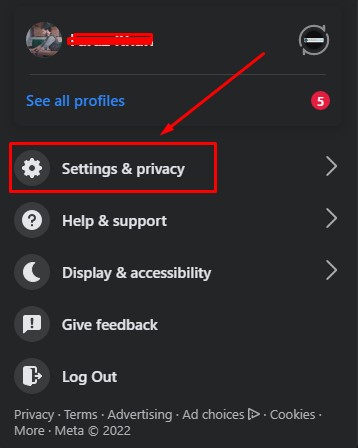
- Then choose the activity log
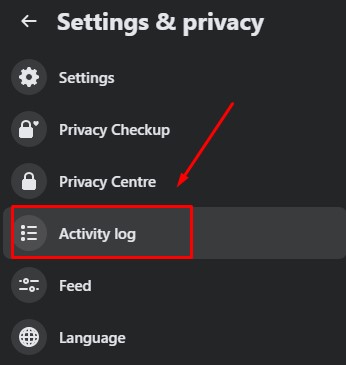
- Next, click search history
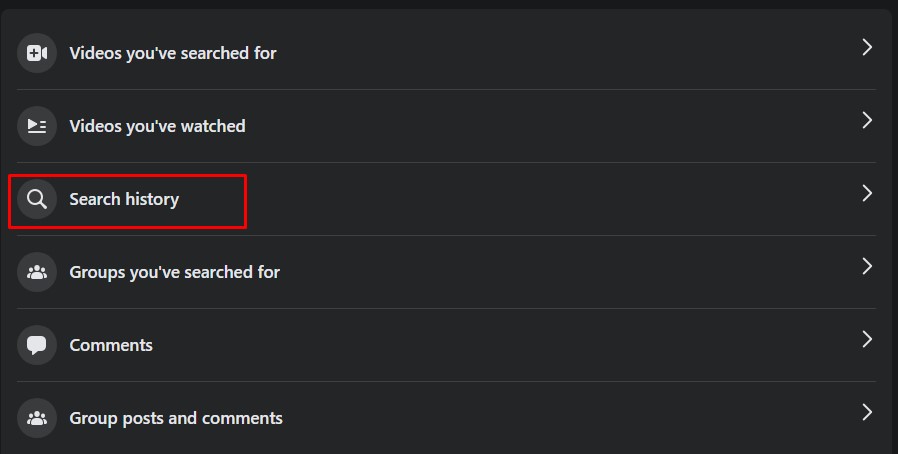
- Choose the name you want to delete and delete it.
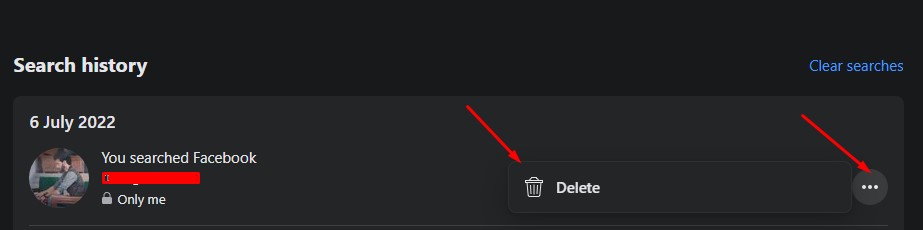
If you want to clear everything on the search history, follow the same steps. But instead of choosing a specific search, click on clear searches. I’ve already covered this by removing the quick access feature.
How to Remove or Add Shortcuts on Facebook Using Through Settings
Are there shortcut icons clogging your Facebook app? The good news is that you can remove or add them with ease. Managing shortcuts in your Facebook makes it a lot easier to use.
There are various ways you can add or remove shortcuts. One is by long pressing the shortcut. However, this only removes shortcuts but does not add them.
In this section, I’ll discuss how to add and remove shortcuts using Facebook settings. Here are the steps to follow:
- Find the three line icon at the right top corner on Facebook
- Tap on it and click on settings and privacy
- Then choose settings
- Under settings, scroll down to preference, then choose Shortcuts> Shortcuts Bar
- From there, you’ll be taken to a page where you can manage your shortcuts
- On the page, toggle on the shortcuts as you remove and add.
Well, that’s how easy it is to add and remove shortcuts on Facebook using settings. When the shortcuts are toggled, they take a short period before they can reappear.
Final Words
That’s it! You now know how to remove Quick Access on Facebook search. While quick access is great and can save you time, sometimes you need to clear accumulating searches. Tap on the search bar and clear all searches to easily remove them.
However, technologies keep changing so make sure you keep on checking on the latest Facebook changes.