I have been running a printing company for over a decade now. Brother MFC-L2700DW is my favorite printing machine due to its top-notch features. Besides that, it is easy to use for different printing projects.
But connecting Brother MFC-L2700DW on a wireless network can be challenging for beginners. I recommend learning how to set up Wi-Fi on Brother MFC L2700DW for different printing purposes.
I wrote this article guide to share hacks for setting up Brother MFC L2700DW on a wireless network. Take the time to also read through things to consider before setting up the printing machine on a wireless network.
What You Need to Know Before Brother MFC L2700DW Wi-Fi Setup?
Brother MFC-L2700DW printing machine has advanced technological features that give versatility to take almost any project. The wireless printer can print and scan from computers, smartphones, or tablets through a wireless network.
Setting up a brother printer to a Wi-Fi network is a crucial technique to master since it will determine the printing efficiency of your Brother MFC-L2700DW. Remember that this wireless printer is ideal for home and small office environments.

Below are quick factors to consider before setting up the Brother MFC-L2700DW printing machine to a wireless network:
Identify Wi-Fi Name
Check the network settings of your wireless router and note down the SSID. The SSID is the network name and key on the Wi-Fi router.
Wireless Router Password
Most wireless routers are password protected for safe browsing. Obtain the password from the router’s owner to link your printing machine. If the router has a default password, locate it at the back, side, or opposite end of the router itself.
Download the Printer Drivers
Brother MFC-L2700DW printers come with Drivers CD for installation in the computer. Run the installation file in the computer before connecting with a wireless network.
Downloading the installer from the Brother’s website is the best alternative for gadgets that do not support Driver CD. Be sure to download the full driver and software package.
How to Setup Wi-Fi on Brother MFC L2700DW?
Wondering how to set up Wi-Fi on brother MFC-L2700DW printer? No worries, it does not take much time and effort. Below are quick steps to perform and accomplish the task:
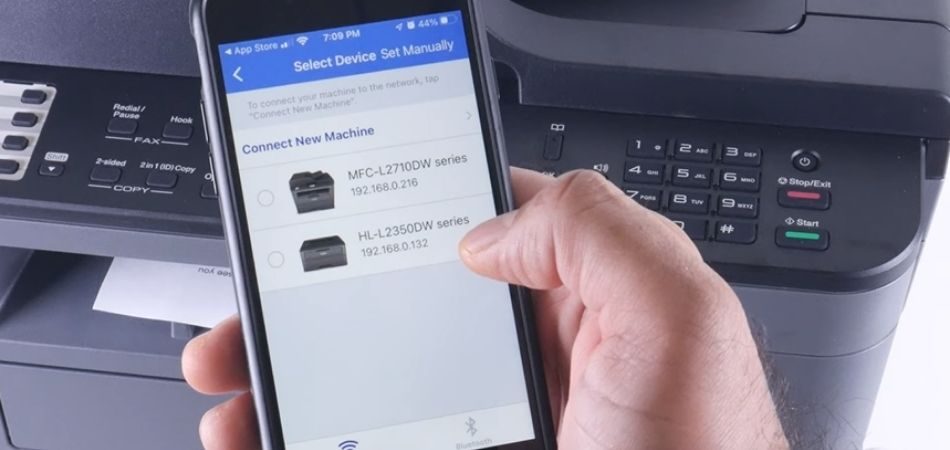
- Step 1: Power the Brother MFC-L2700DW machine and open the control panel to set up Wi-Fi properties by pushing the menu button.
- Step 2: Go to the wireless settings by selecting Network> WLAN> Setup Wizard> WLAN Enabled. Be sure to set Yes> Network Name> Password.
- Step 3: Run the printer driver installer in the computer and choose the wireless network connection option from the window.
- Step 4: If the antivirus or firewall blocks the installation, tweak the settings to enable installation and network connection. Click the Yes button to register the gadget with the “Scan To” function.
- Step 5: To the “Scan To” menu, enter the name and PIN for security. But you can skip this step since it is optional.
- Step 6: Search for the network for the device from the network search type window and select from a list of discovered devices.
- Step 7: Click the Finish button upon the appearance on-screen message confirming the complete installation. Be sure to restart the computer to save the changes permanently.
Read More: Does a Modem Affect Internet Speed?
Why Is My Brother MFC L2700DW Printer not Connecting to Wi-Fi?
A Brother MFC-L2700DW printer is a monochrome and all-in-one laser unit with duplex printing abilities. Proper connection with the wireless network will make the machine print documents from tablets, laptops, and mobile devices.

So, why is my brother MFC L2700DW printer not connecting to Wi-Fi? Incorrect SSID and network key could be the possible cause. I recommend resetting the printer and trying using the direct Wi-Fi method.
If the problem persists, print the WLAN report to find the exact cause. Be sure to keep your Brother MFC L2700DW printer near the wireless network range. Another excellent option is to contact the support customer care from Brother Company for assistance.
Besides that, check the printer drivers’ compatibility with your device. If your computer or mobile device is incompatible with the printer drivers, it will not connect to the wireless network and print documents.
Bottom Line
The brother model printer is an all-in-one laser printer with monochrome output. The drivers are compatible with Windows and Mac OS. It also has a duplex automatic printing and document feeder.
Wi-Fi connectivity can pose a challenge for beginners. But I hope this article guide helped on how to set up Wi-Fi on Brother MFC L2700DW printers. The model can print and scan white and black documents.
Remember that this brother model printer does not use cheap cartridges. The proprietary chip makes it impossible to buy a third-party toner. But this is the best option for home and small office environments.